


The way ChatBot AutoReply (Without AI) works is by gathering keyword data that is likely to be asked by the sender to your device, followed by replying with a text or template that you have prepared.
Here is the guide for ChatBot AutoReply:
To manage ChatBot AutoReply, you can go to the menu AI and ChatBot -> ChatBot AutoReply
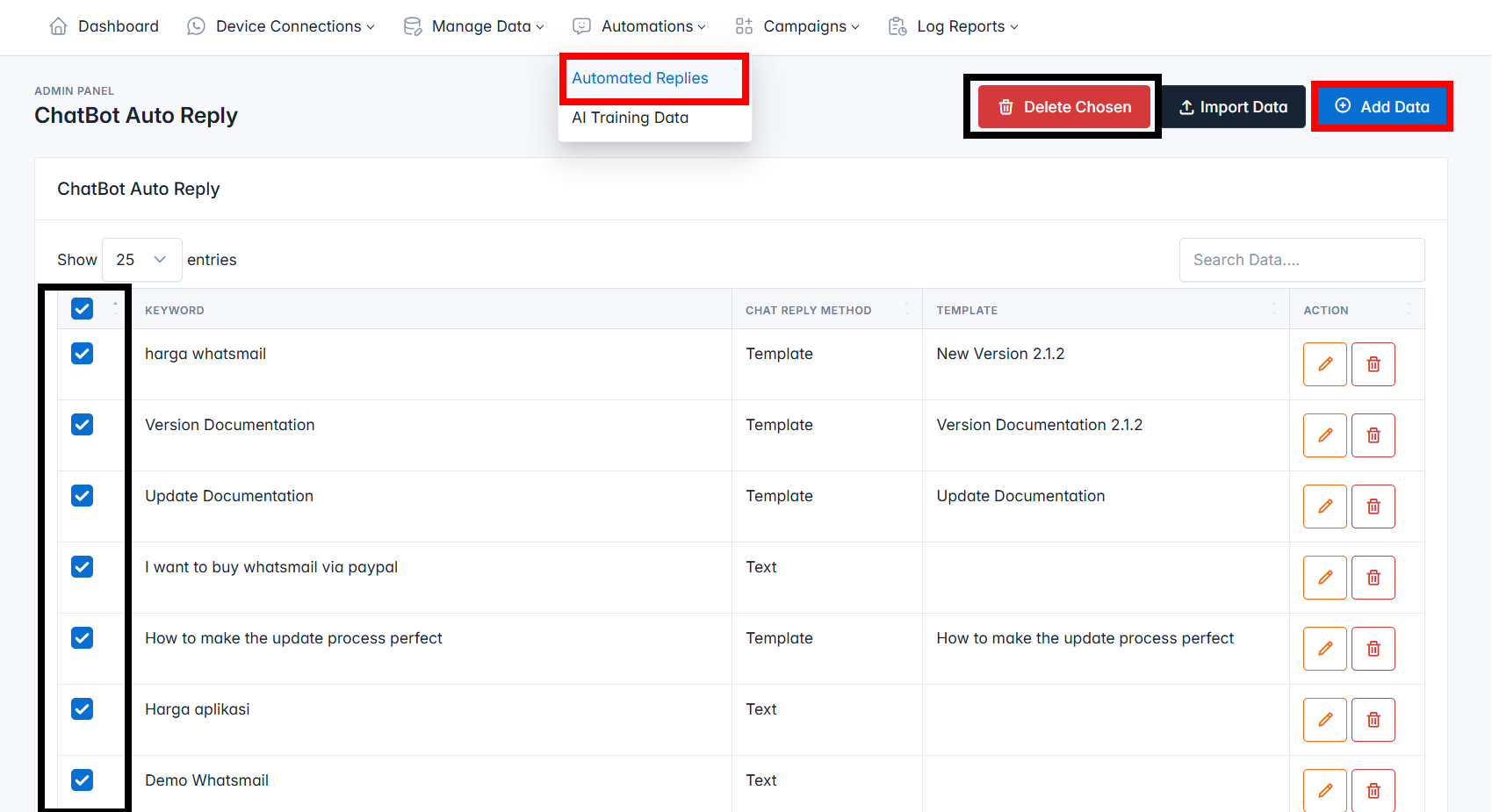
On the ChatBot AutoReply list page, click the Add Data button.
And the one marked with a black line is: This feature allows users to select or check multiple data at once, making it easier to delete them directly without having to do it one by one.
On the Add Data page, you will see a screen like this:
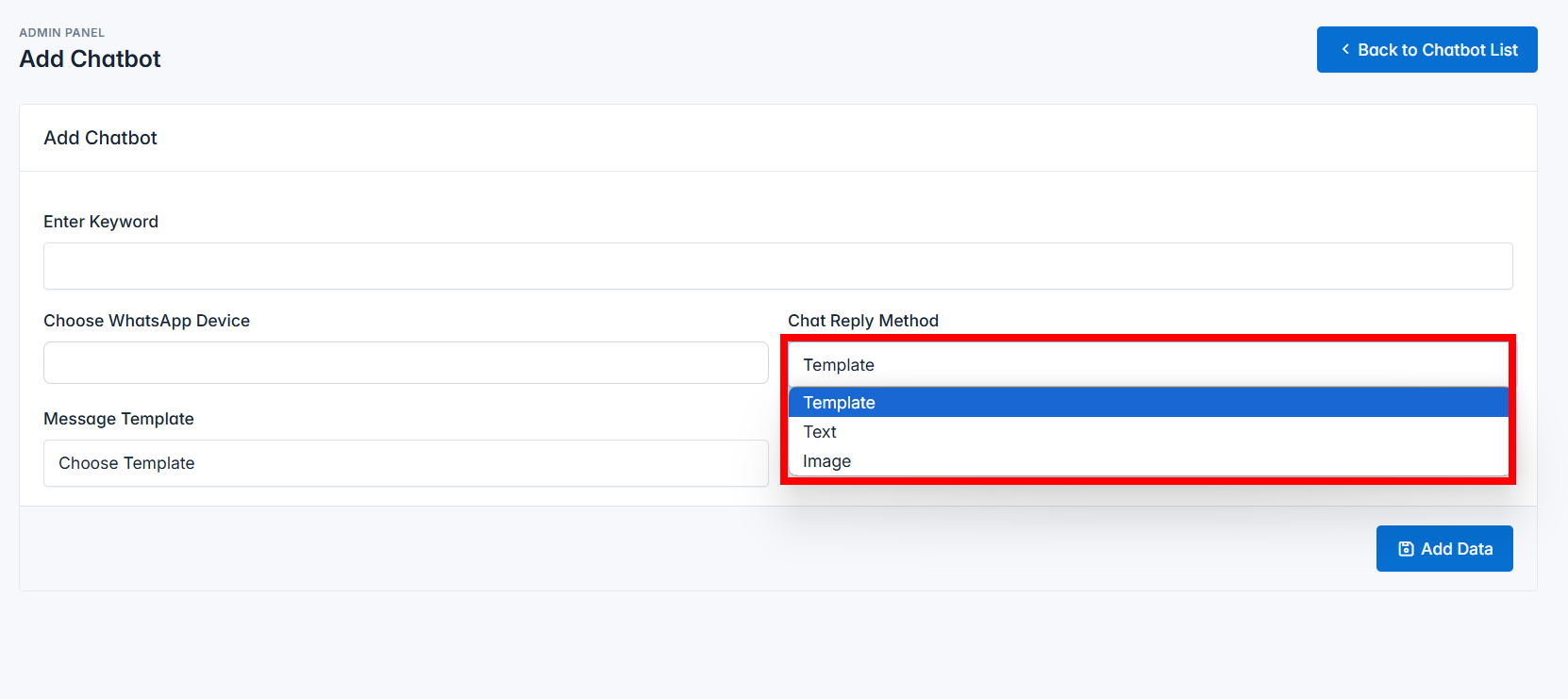
Enter Keyword Enter the keyword that is likely to be asked.Choose WhatsApp Device Select the device that will use this ChatBot.Chat Reply Method The reply or response message to be used. Here, you can choose from a template or text.Message Template If you choose the template method, you will be prompted to select a message template.Text If you choose the text method, you will be prompted to write a message or response.Image If you choose the image method, you will be prompted to to fill/write the link for the photoAlternatively, you can directly import the data if you already have it by clicking the 'Import' button.
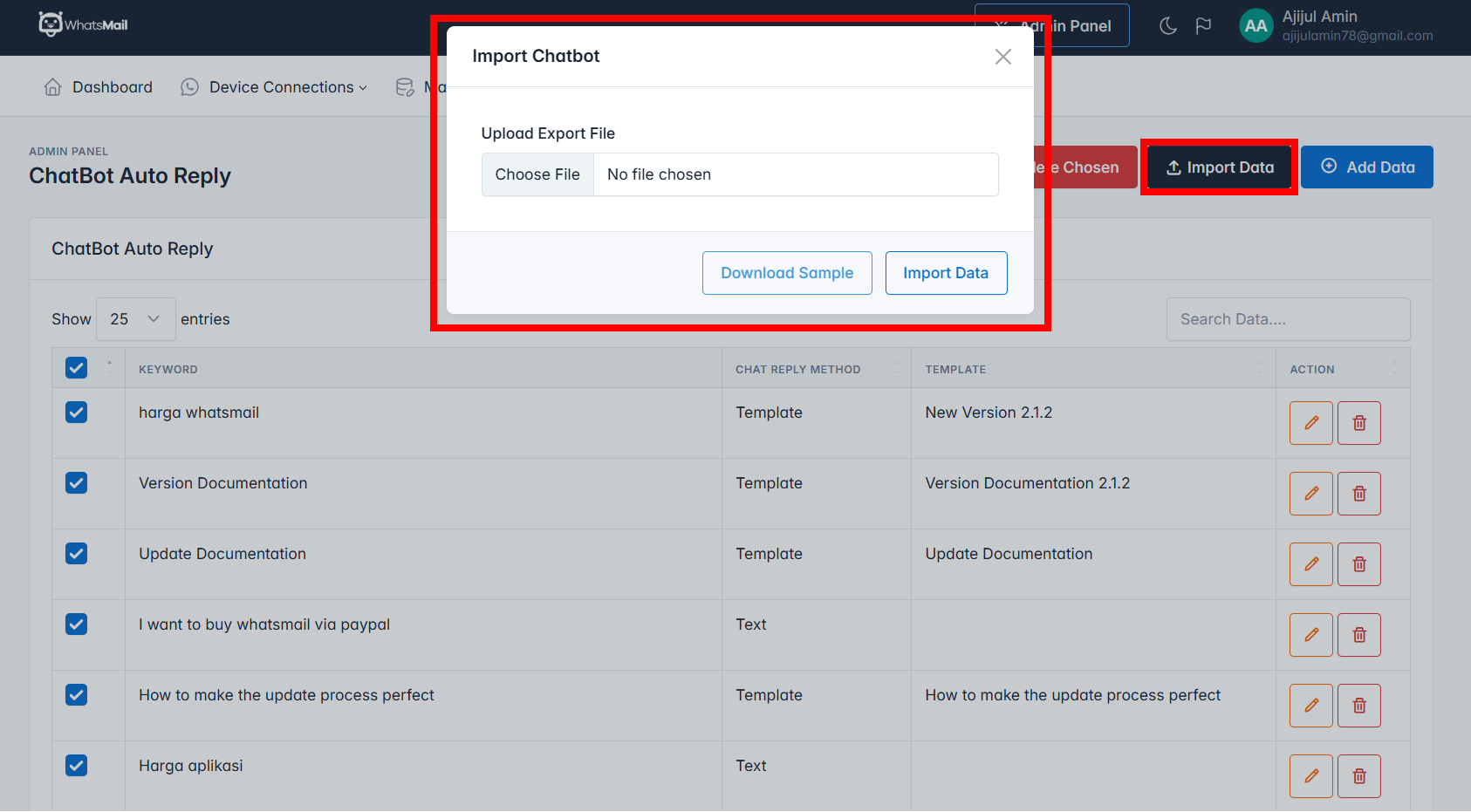
Final Step: On the Add or Edit Device Page (Unofficial)
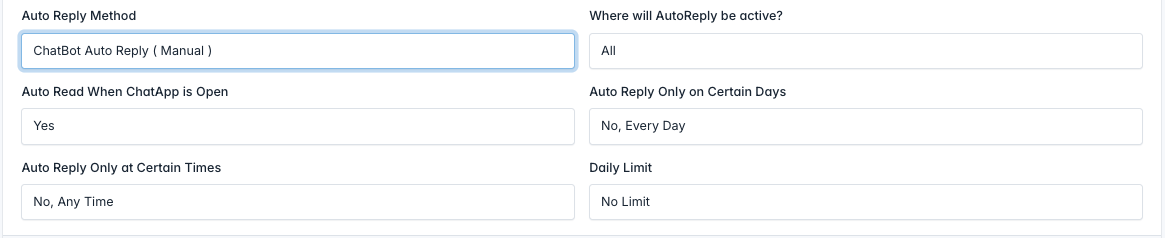
Set the Auto Reply Method to Chatbot Auto Reply. Additional options that can be configured are as follows:
Auto Reply Only on Certain Days An option to activate AutoReply on specific days.Choose Days Select which days AutoReply will be active (this option will appear if AutoReply on specific days is enabled).Auto Reply Only at Certain Times An option to activate AutoReply at specific times.Start Time The time when AutoReply will start being active (this option will appear if AutoReply at specific times is enabled).End Time The time when AutoReply will stop being active (this option will appear if AutoReply at specific times is enabled).Where will AutoReply be active? Specify where AutoReply will be active (for group AutoReply, tagging is required beforehand).Weaknesses of This Feature
The weakness of this feature is that if there is no relevant keyword, the ChatBot AutoReply will not work. Therefore, you must carefully anticipate possible questions. However, there is an additional solution to this limitation with Greeting ChatBot, which will be discussed in the next documentation: