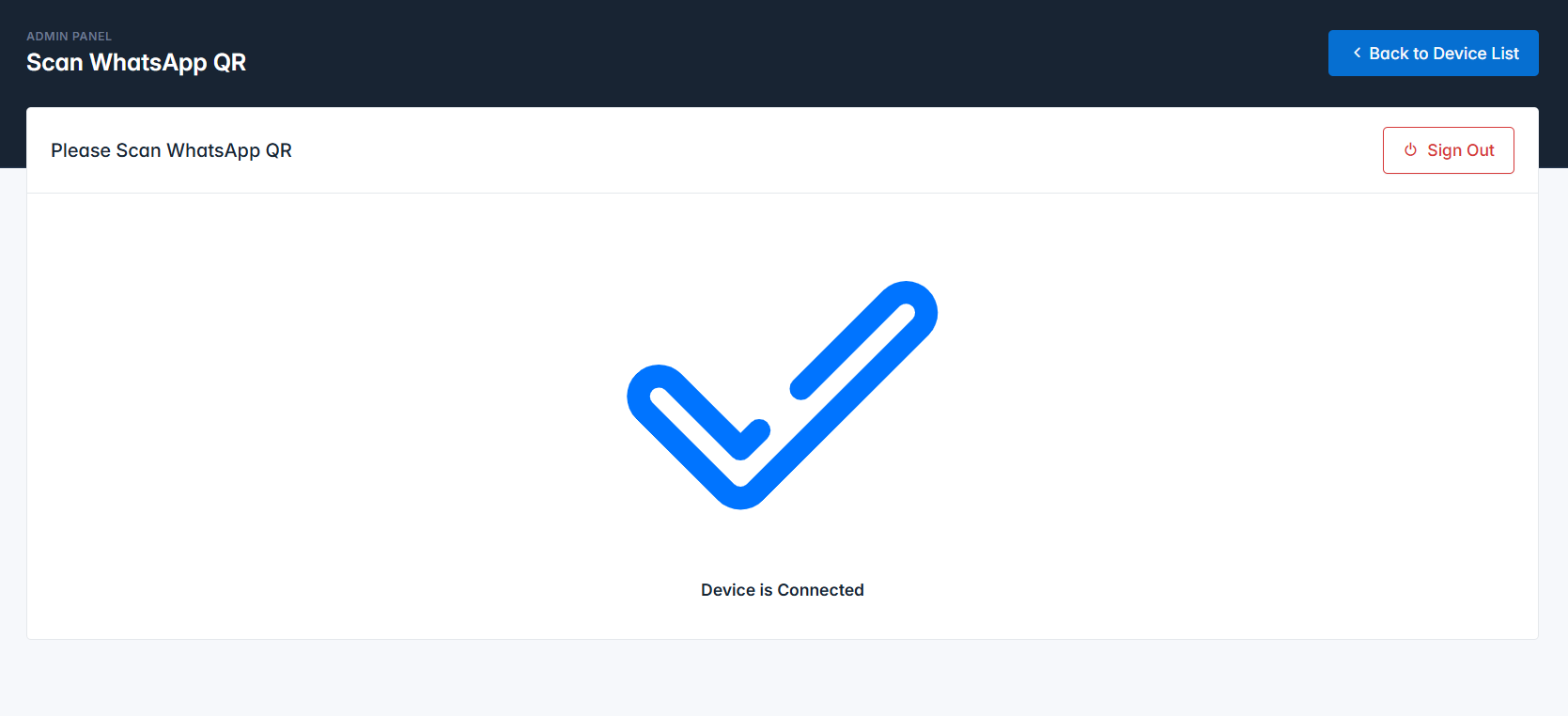To begin adding a WhatsApp Device, go to the WhatsApp Device menu and click the Add Device button.
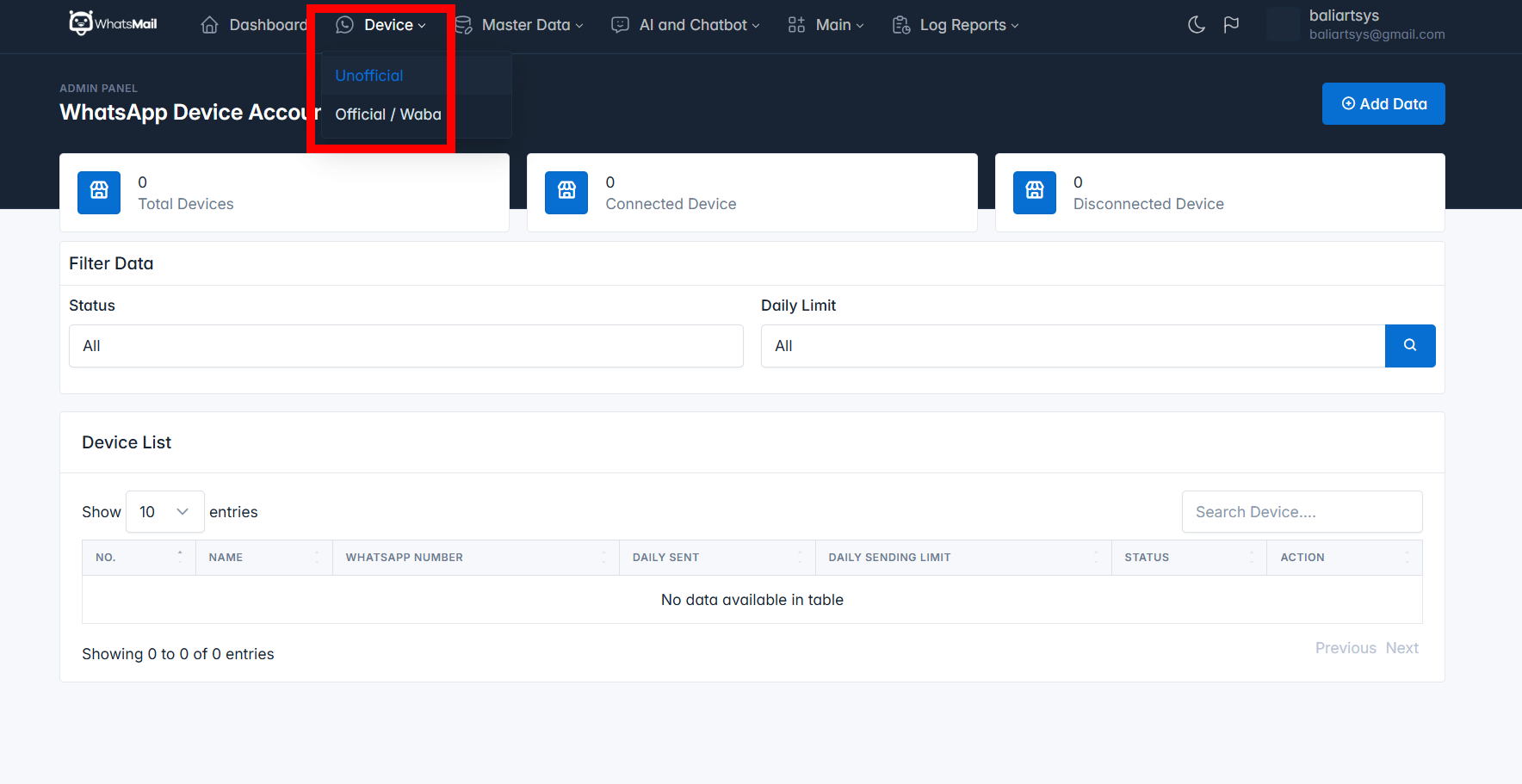
On the add or edit device page, you will find several fields as shown in the image below:
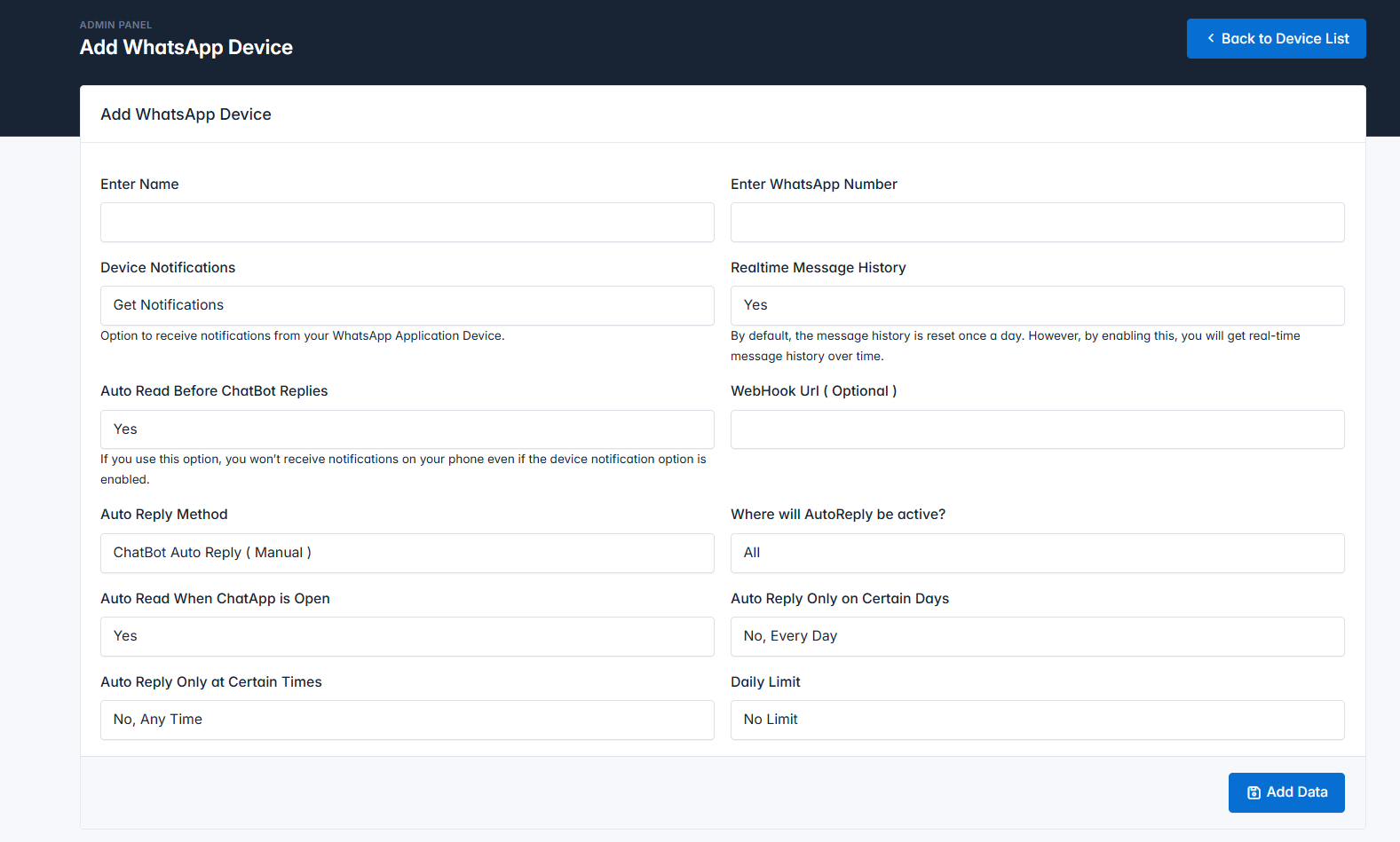
Name: A field to specify an identity for the WhatsApp Device.WhatsApp Phone: The WhatsApp account number you wish to add.Auto Reply Method: The method for automatic replies, which includes two options: AI or ChatBot.AI Training Data: Select which AI training data will handle chat replies, applicable if Auto Reply is managed by AI.Auto Reply Only on Certain Days: Option to enable automatic replies only on specific days.Choose Day: Option to select specific days for automatic chat replies.Auto Reply Only at Certain Times: Option to set specific times for automatic replies.You can configure the device settings according to your preferences.
After saving the data, you will be prompted to scan the QR code with your WhatsApp.
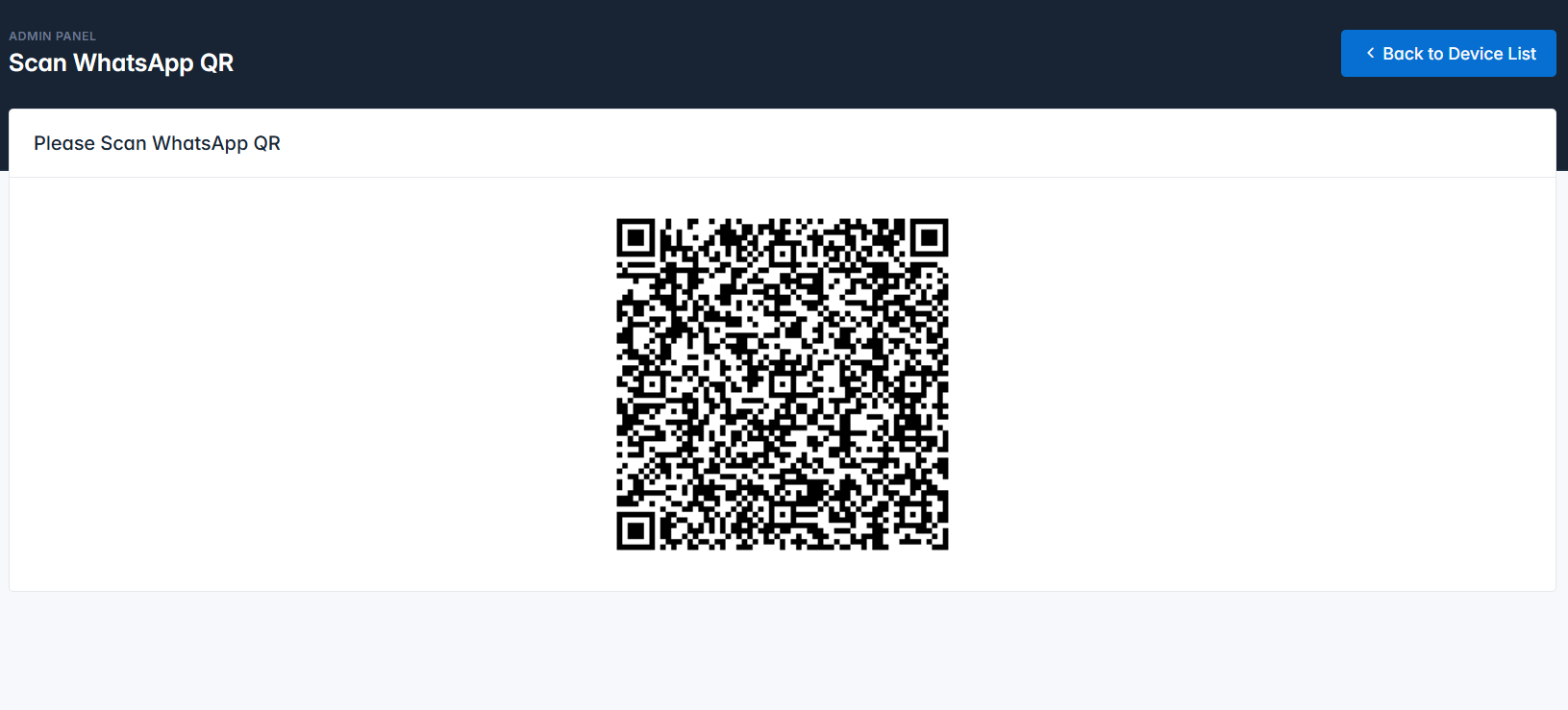
Open WhatsApp and go to the Linked Devices page.
The connected device will appear as shown in the image below.