


To begin, open the App Panel from the Whatsmail/Chattalk dashboard.
Select the Manage Data menu, which will bring you to the data and media management page.
Access Media ManagerOnce on the Manage Data page, select the Media Manager option. This page allows you to manage all media used on the platform.
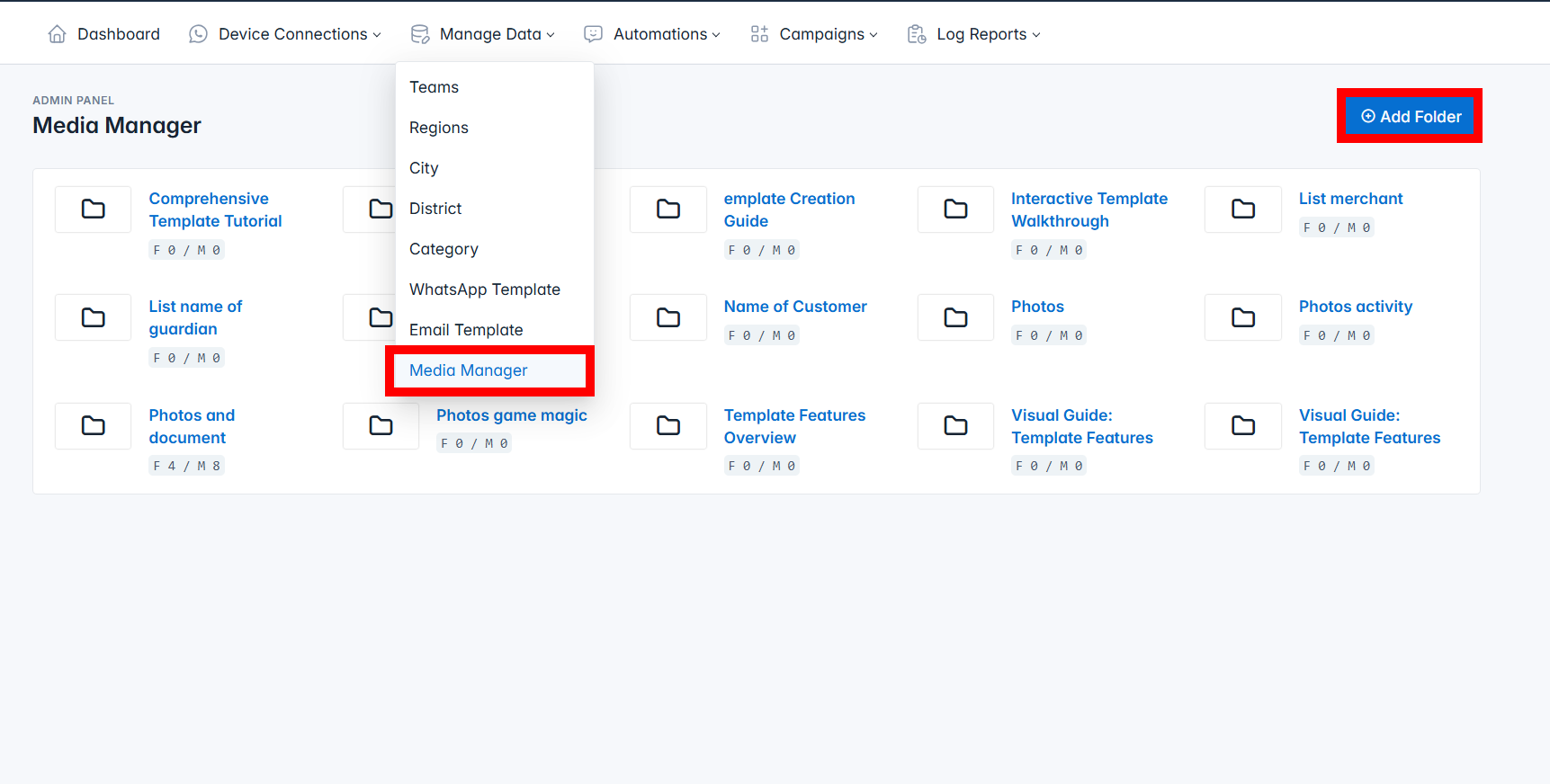
On the Media Manager page, you will see the display of all existing folders and media.
To add a new folder, click the Add Folder button located at the top of the screen.
After clicking Add Folder, you will be prompted to name the folder. Enter a folder name as needed, then click Save to confirm.
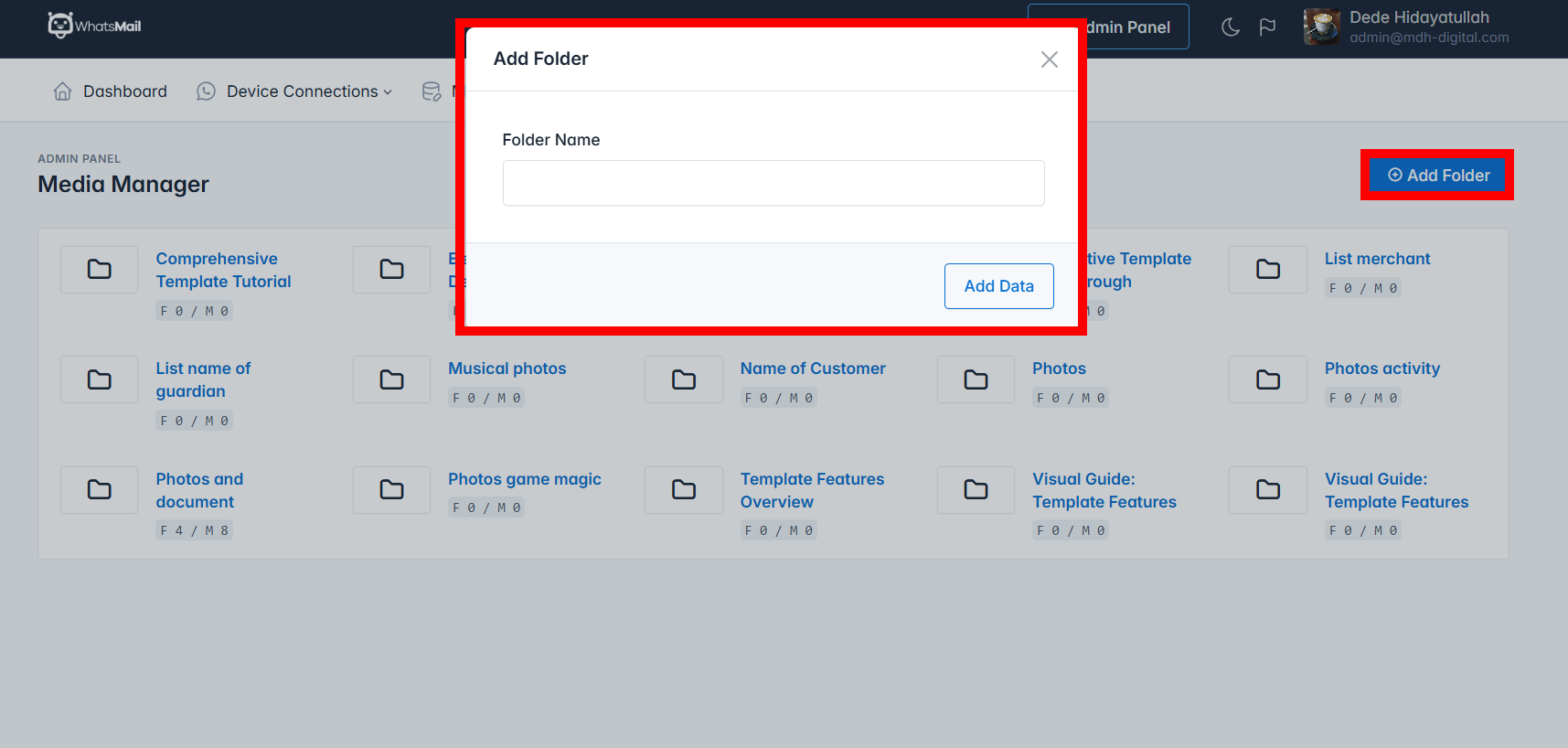
Once the new folder is created, you will be redirected to that folder's page.
On this folder page, you can either add a new folder or upload media. To add another folder, repeat the previous step.
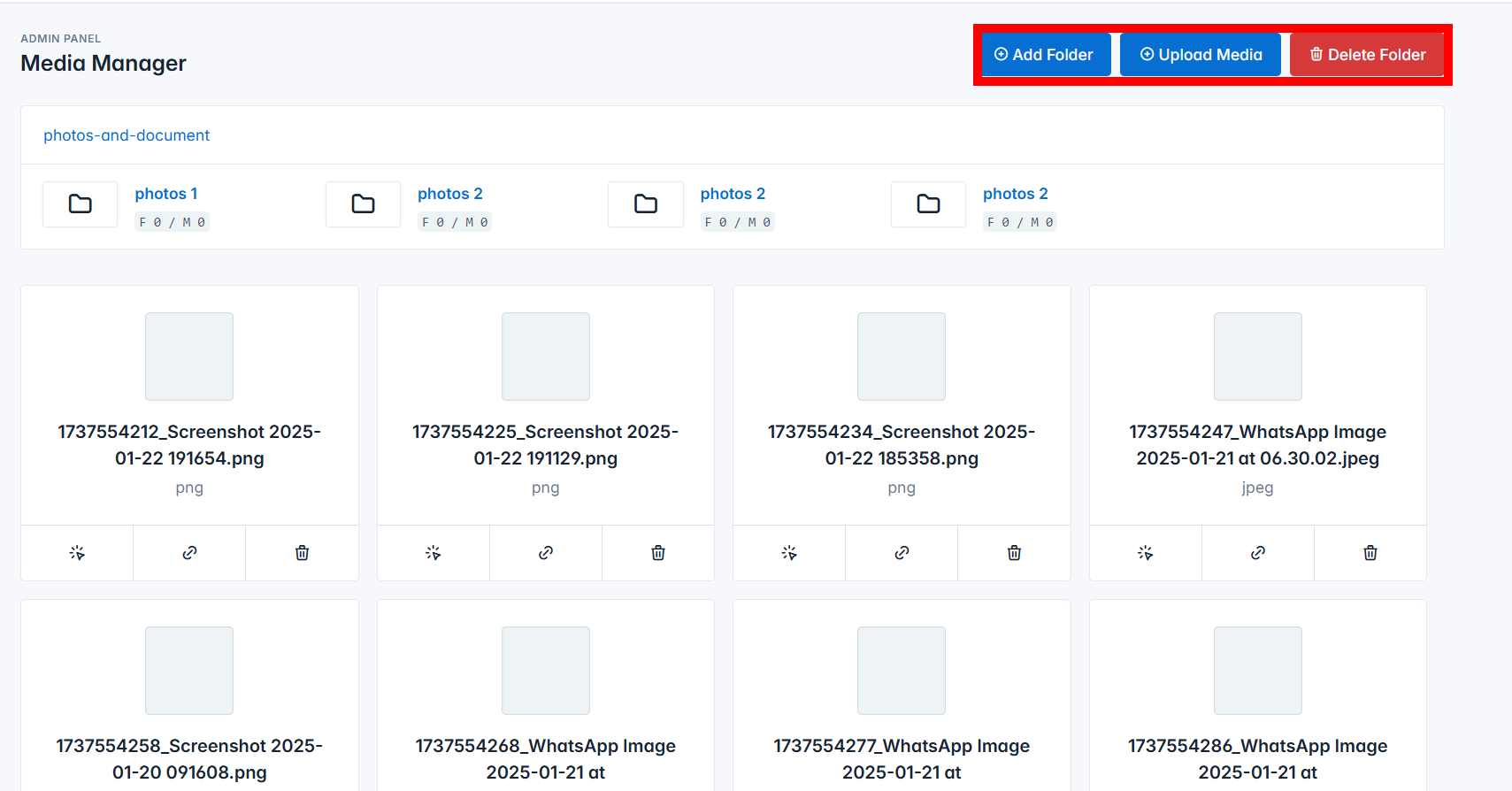
To upload media to the folder, click the Upload Media button within the folder page.
You will be prompted to select media files from your device (such as images,or documents(word,pdf,excel)). Choose the appropriate files and click Upload.
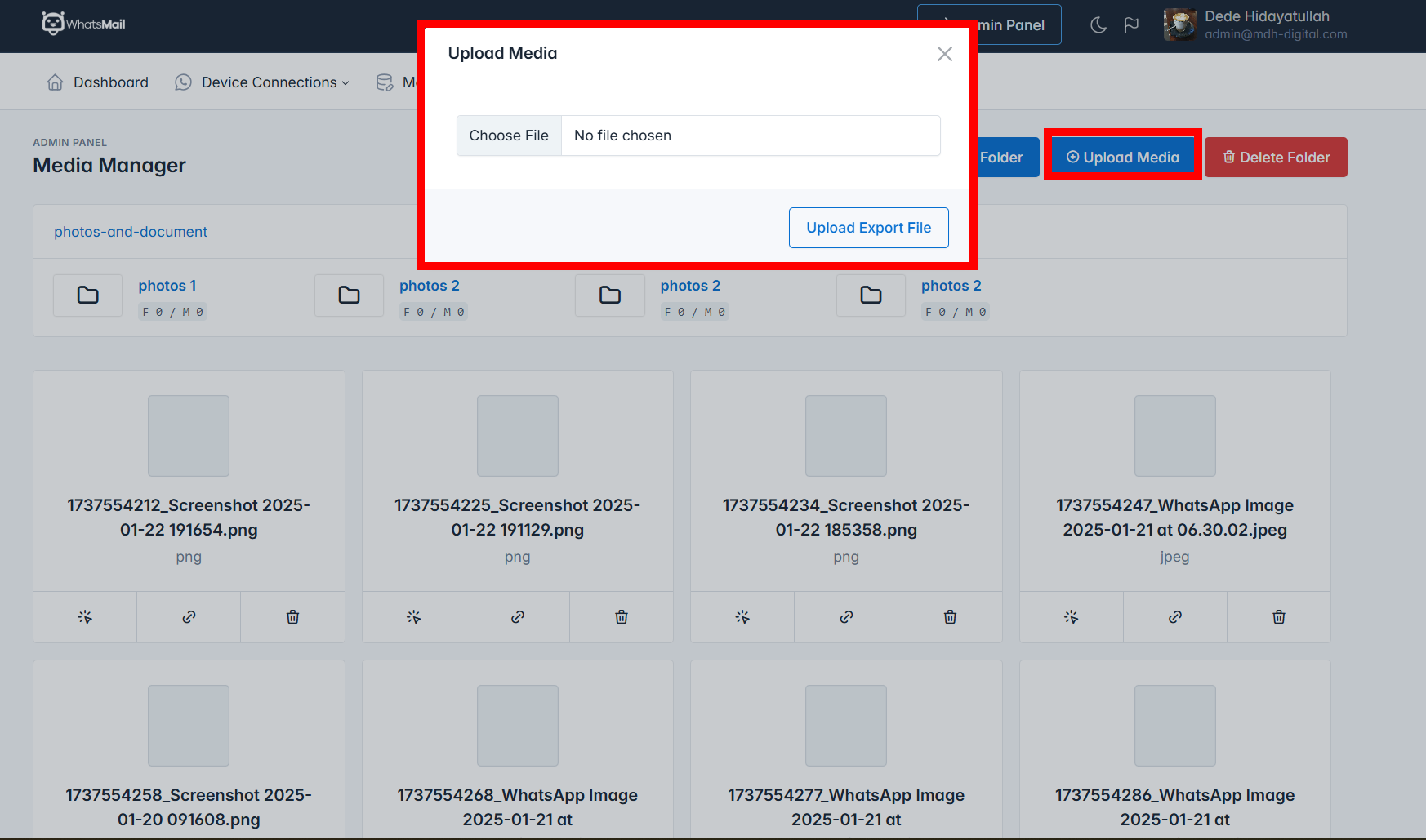
The newly created folder will appear in the folder list on the Media Manager page.
The uploaded media will appear inside the selected folder.