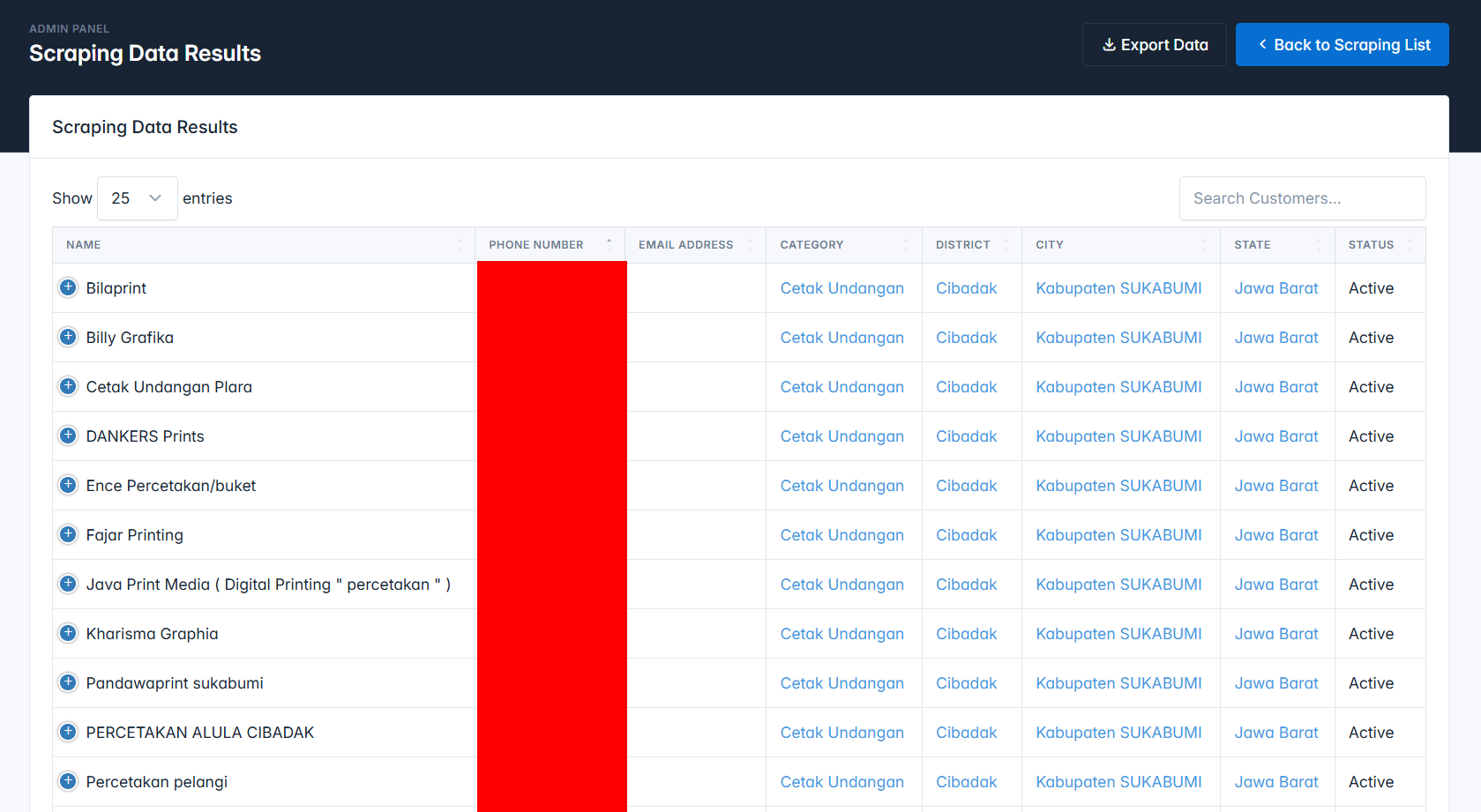To begin scraping data, navigate to the Data Scraping menu and click the Add Data button.
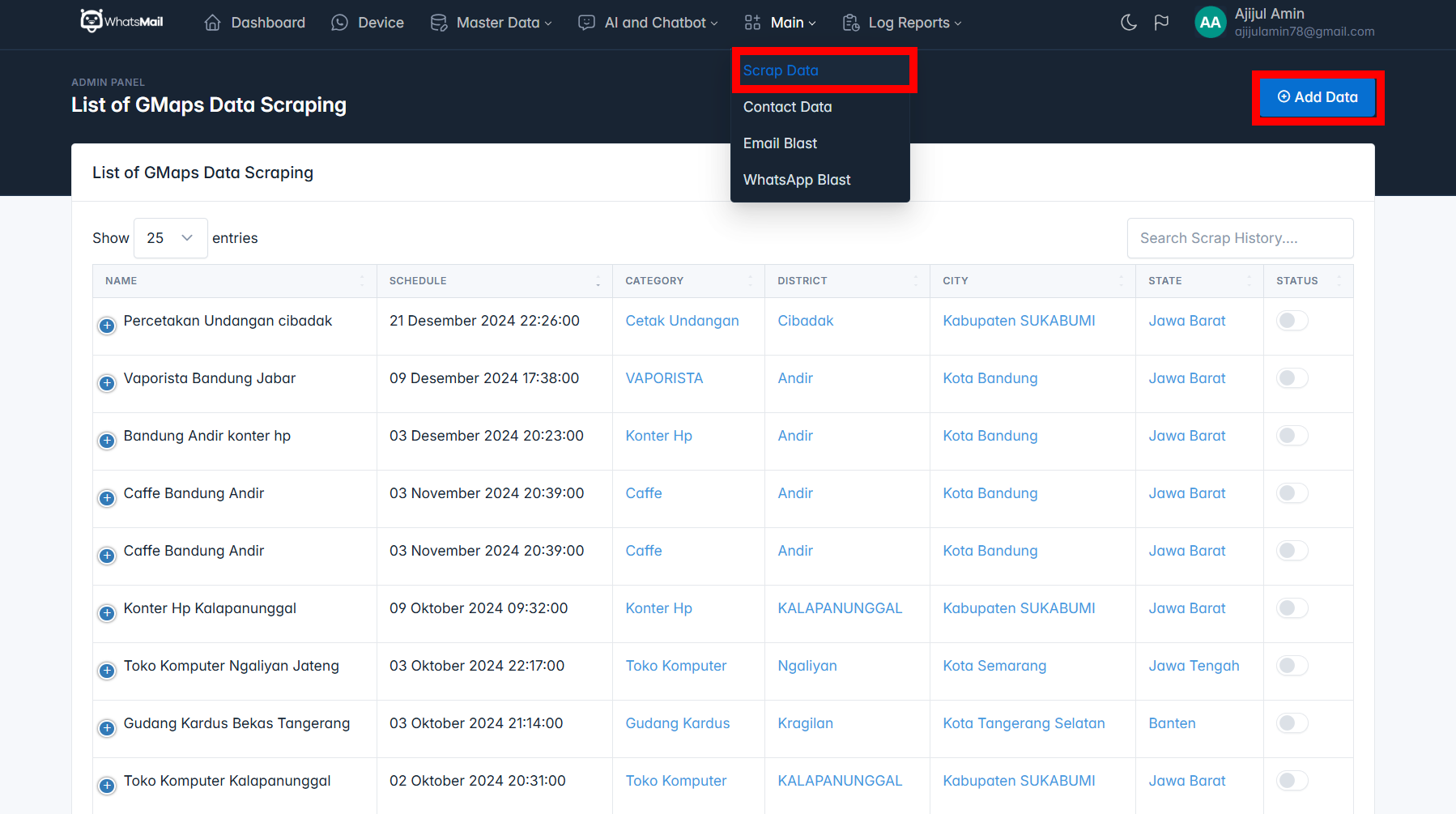
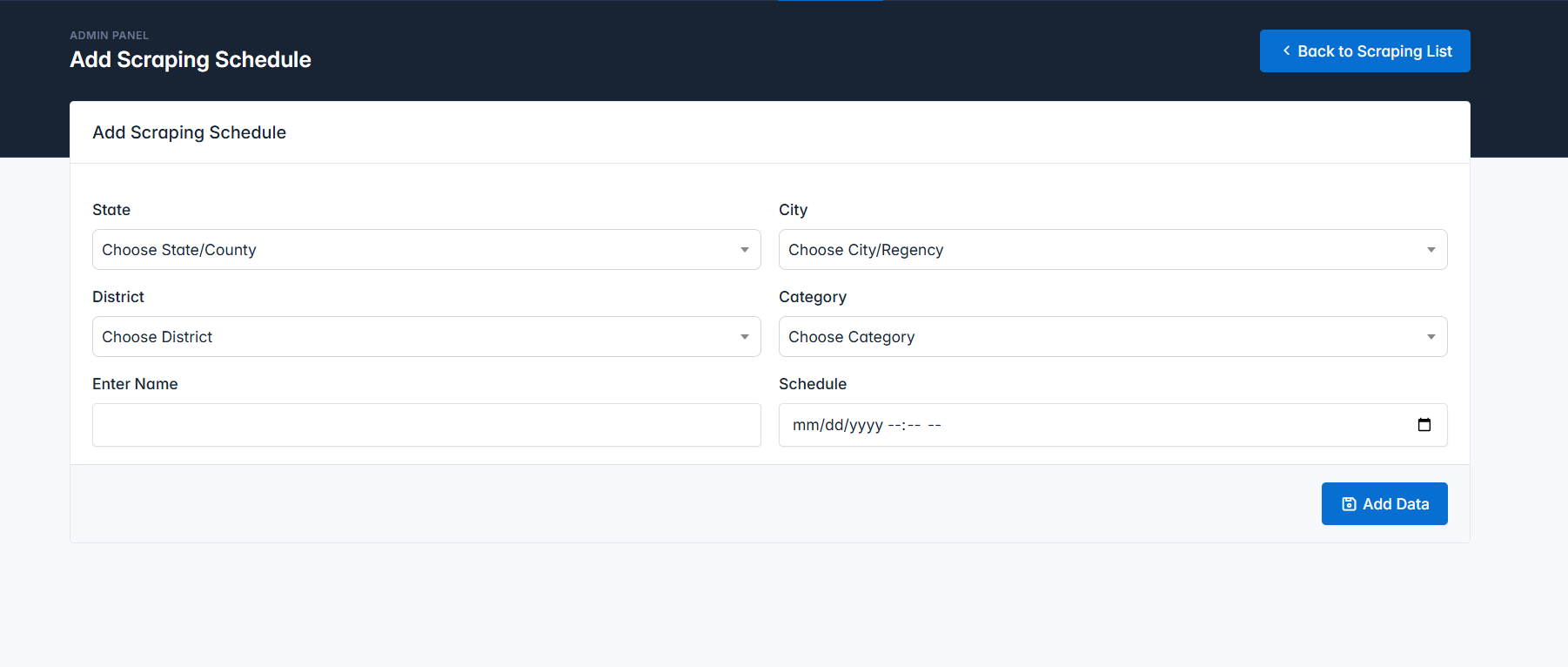
When you first add data, you will see the Status set to active. The status will revert to inactive once the scraping process is complete.
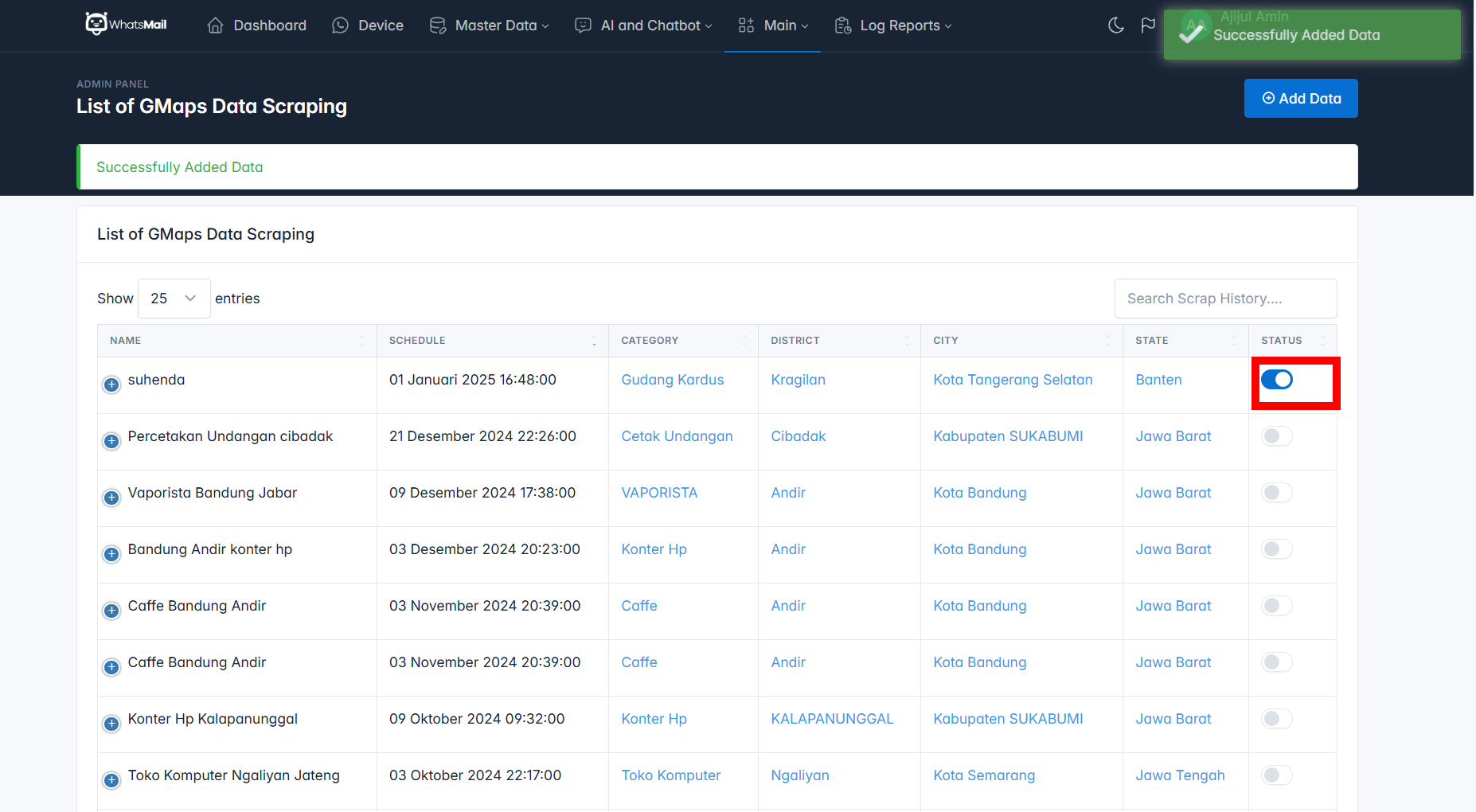
Note: If the scraping process completes and the status changes to inactive, and you intentionally reactivate the status, the system will restart the data scraping process.
To View Scraped Results, go to the scraping schedule/history page and click the detail button as shown in the image below:
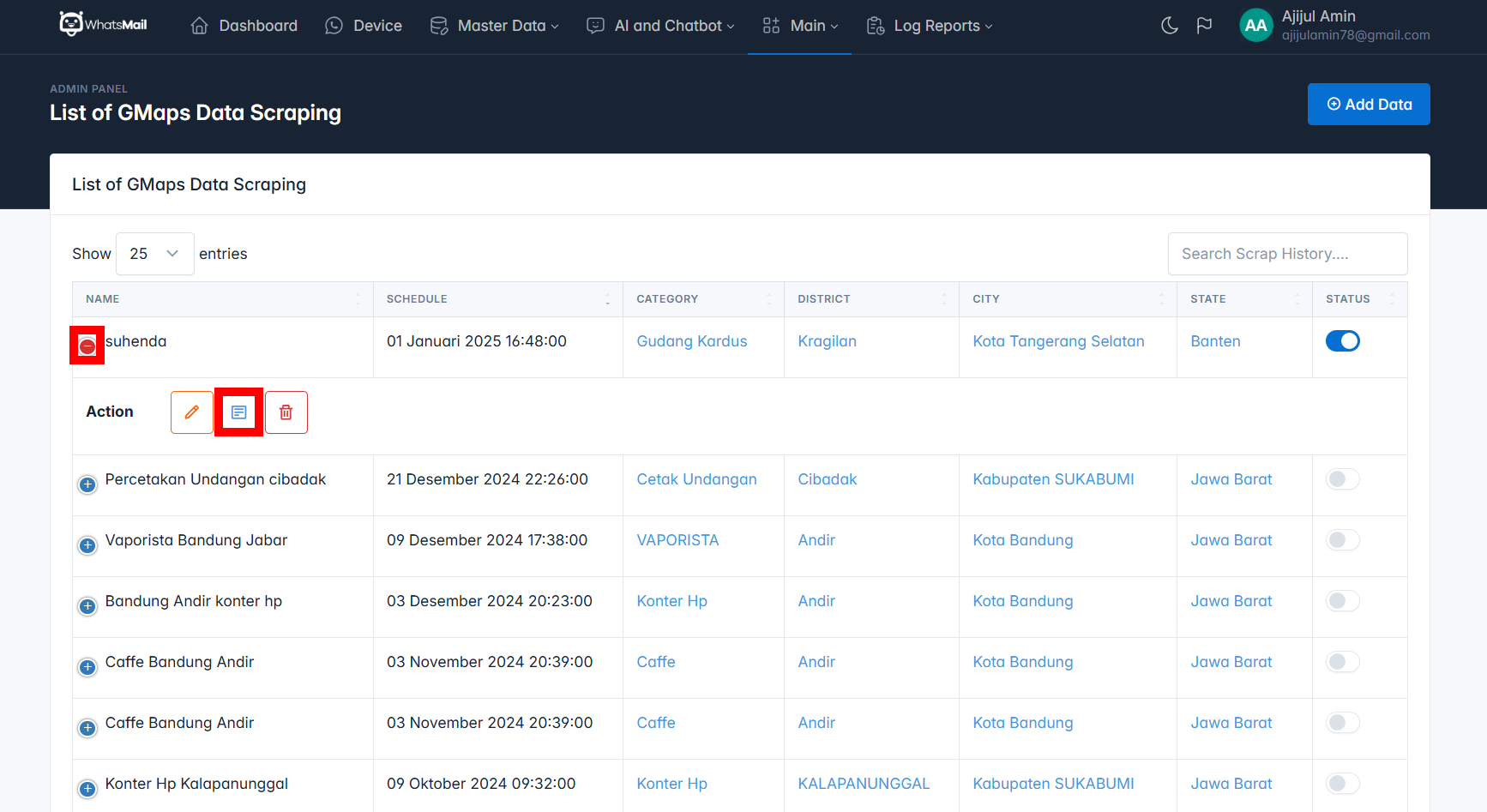
After clicking the detail button, you will see a list of stores/places that have been successfully scraped. To download the results, click the Download Data / Export Data button as shown below.