


Before entering the tutorial, here we will tell you about the concepts or algorithms used in the Saas Subscription method. We use Prorated subscription billing or Subscription renewal extension. In this method, when a user renews or purchases a new subscription package before the active period of the previous package ends, the validity date or expiration period will be extended based on the package purchased. Thus, the expiration period will continue to increase according to the time and cost of new subscriptions added.
To manage subscription service costs, go to the Subscription Packages page by clicking the side menu Subscription Packages.
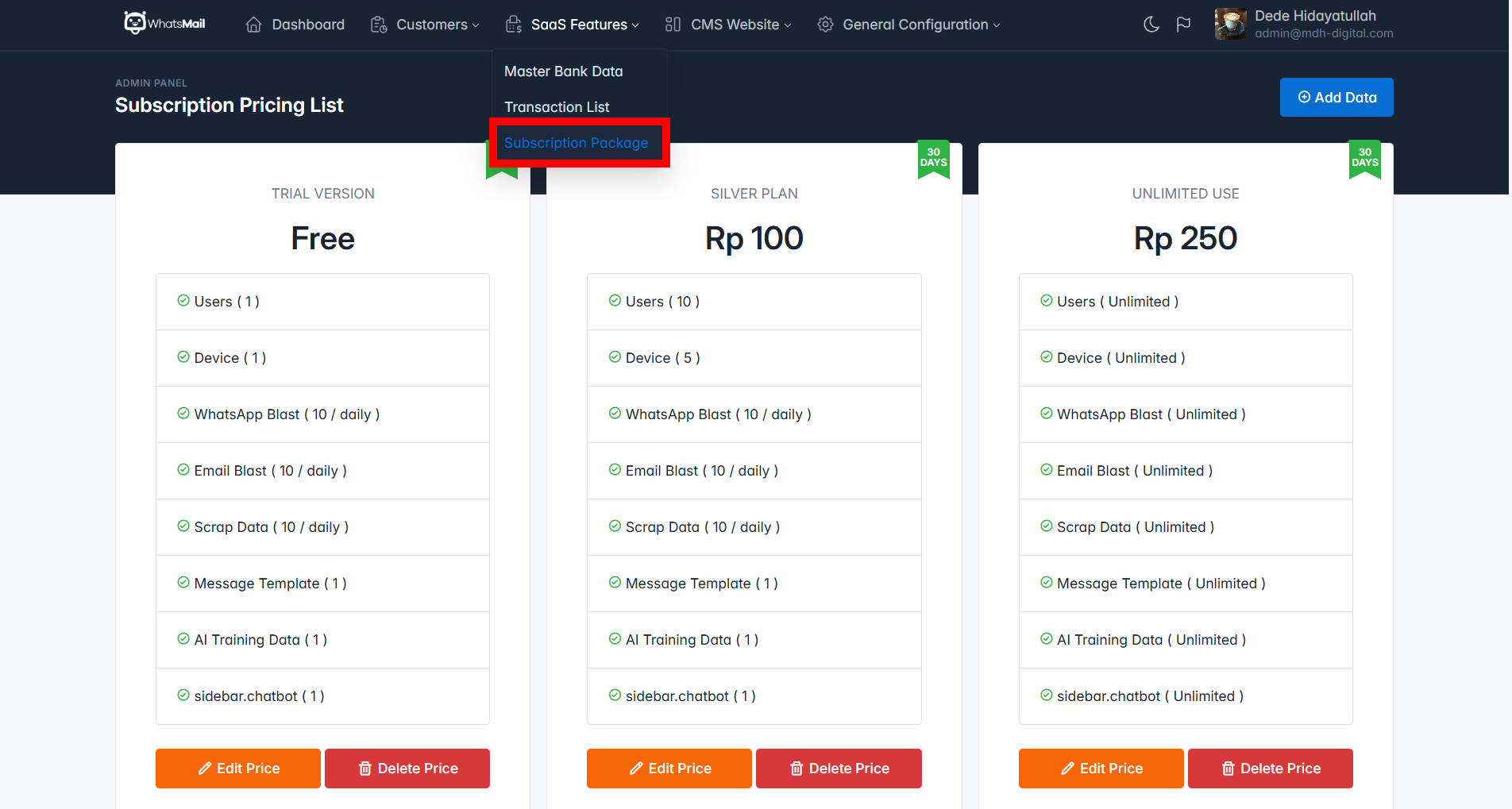
On the Add Subscription Fee Price page, you will find several forms that you must fill in as in the image below:
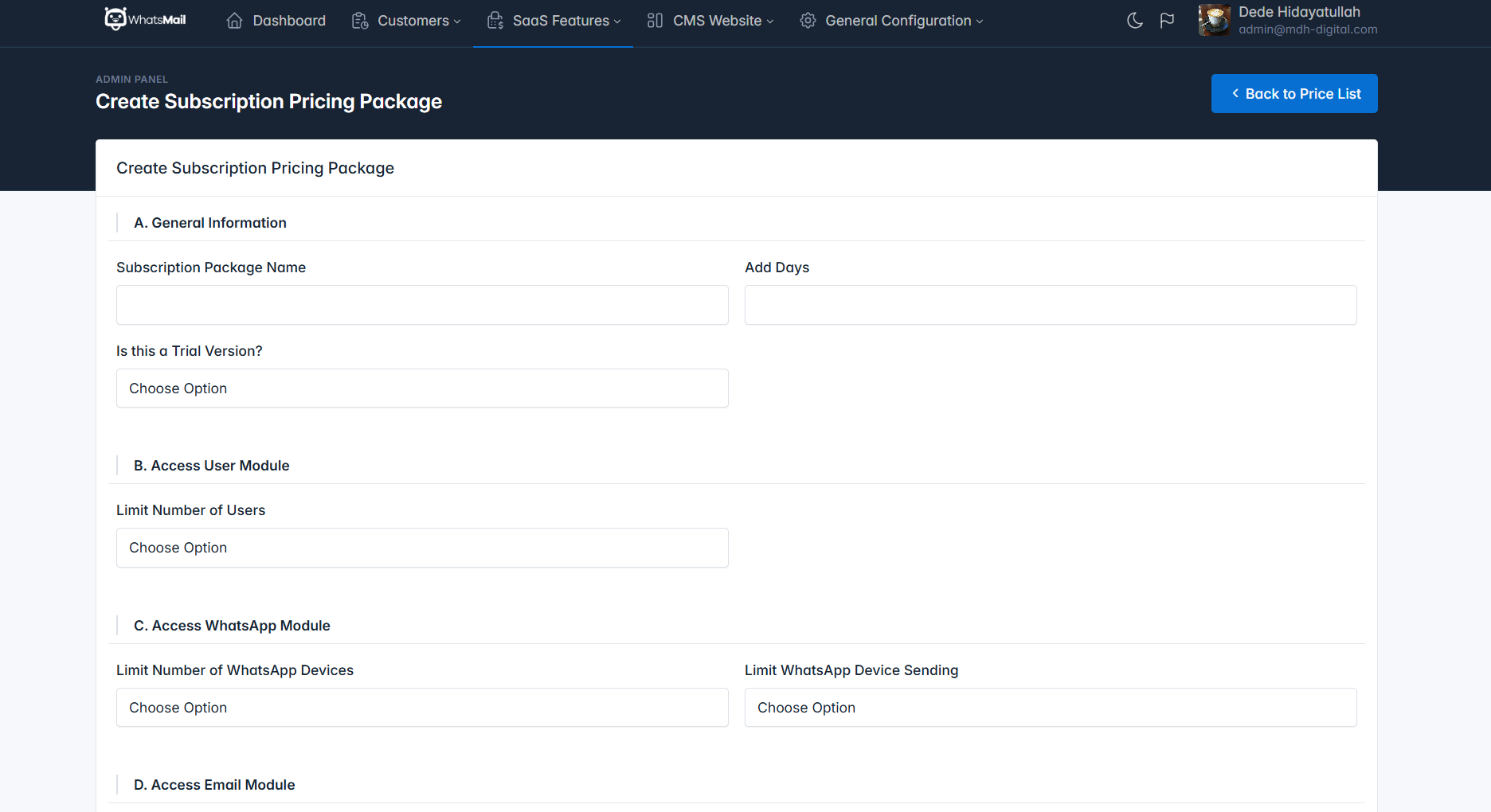
Subscription Package Name - Naming the subscription price package.Added Days - Addition of expiry daysIs this a Trial Version? - Opsi to determine whether this service is a trial version or notSubscription Price - Fees: Subscription service prices that customers must pay if you deactivate the trial versionSome of you may be thinking, what if the customer finishes the trial period, he will take the trial service again, so that the user/customer doesn't need to make a payment. In this case, we have created a validation, so that users can only take it once, or even cannot take the trial version if they have previously subscribed
Each User who takes the subscription service allows him to add other users as a team to it. Although in the current version we have not created special permissions for added users. Of course we will add it soon.
Limit the Number of Users - User restriction options that can be added.Maximum Number of Users - Maximum number or limit of users that can be addedLimit the number of WhatsApp devices - Device restriction options that can be added.Maximum Number of Devices - WhatsApp Maximum Device Limit that can be addedLimit Number of WhatsApp Device Sends - WhatsApp message sending limitation optionRestriction Period for Sending WhatsApp Devices - Limitation period for sending WhatsApp messagesMaximum Limit for Whatsapp Sending - Maximum Limit for sending WhatsApp messages that can be sentLimit Number of Email Sends - Email sending limitation optionEmail Sending Limitation Period - Email sending limitation periodMaximum Email Sending Limit - Maximum Email Sending Limit that can be sentLimit Scraping Data - Options for limiting scraping data that can be retrievedData Scraping Limitation Period - Data Scraping Limitation PeriodLimit Maximal Scraping Data - Limit Maximal Scraping data that can be retrievedThe templates referred to in this option are WhatsApp or Email Message Templates, if you limit adding templates to only five, after the user adds five message templates for WhatsApp then the user cannot add email message templates and vice versa.
Limit Number of Templates - Options for limiting templates that can be added.Maximum Number of Templates - Maximum number or limit of templates that can be addedLimit Ai Training Amount - Ai Training limitation options that can be added.Maximum Ai Training amount - Maximum amount or limit of Ai Training that can be addedLimit Number of ChatBots - ChatBot limitation options that can be added.Maximum Number of ChatBots - Maximum number or limit of ChatBots that can be added