


1. Navigate to Manage Data -> WhatsApp Templates. On this page, you can manage your WhatsApp message templates and Add New Template.
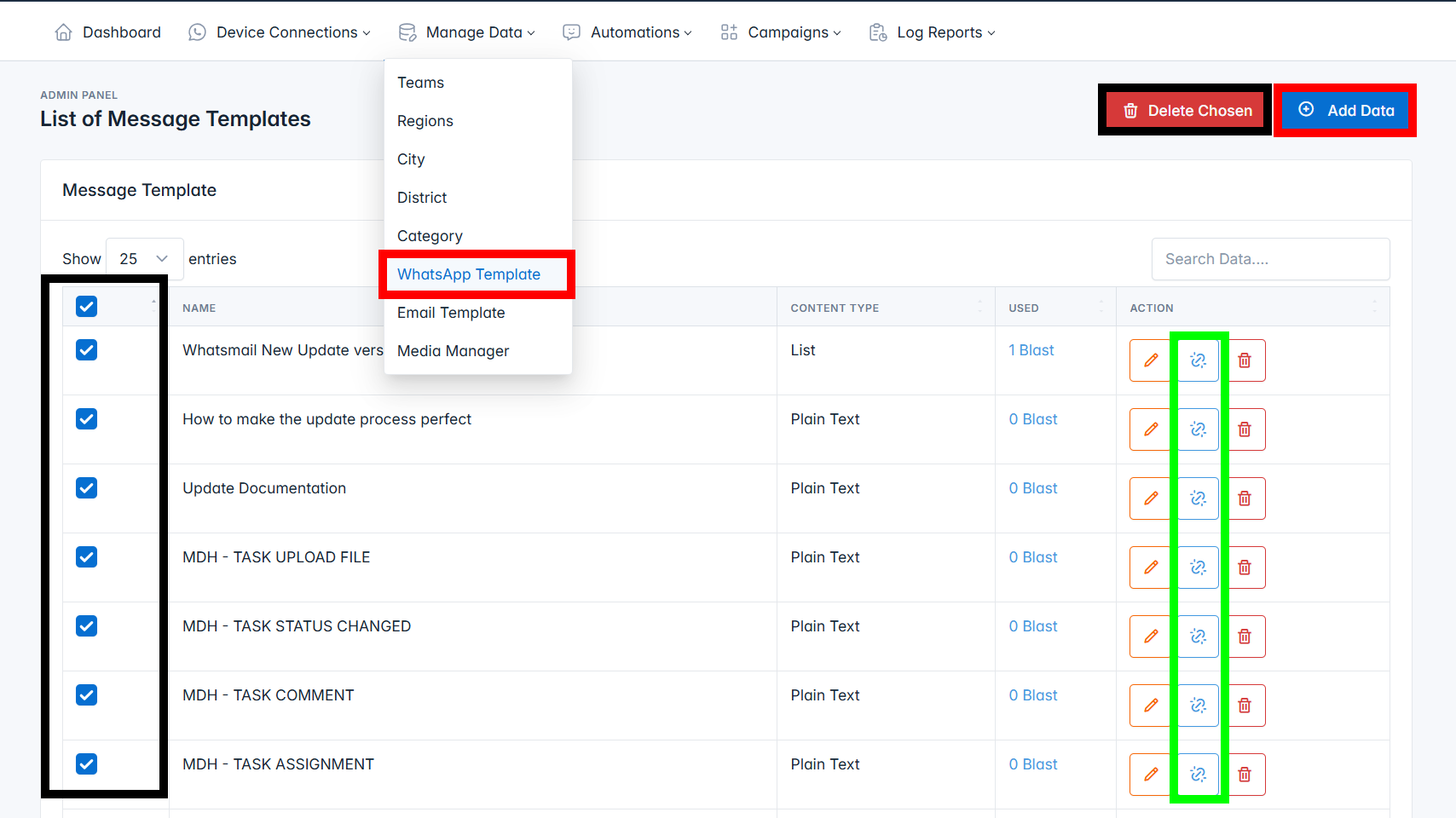
2. On the template creation or editing page, you can specify the type of template you want to create, as shown in the reference image below:
Select the element you want to use: Text, List, Button, Location, or Poll.
A. This example for TEXT
Used to convey information in the form of plain text.
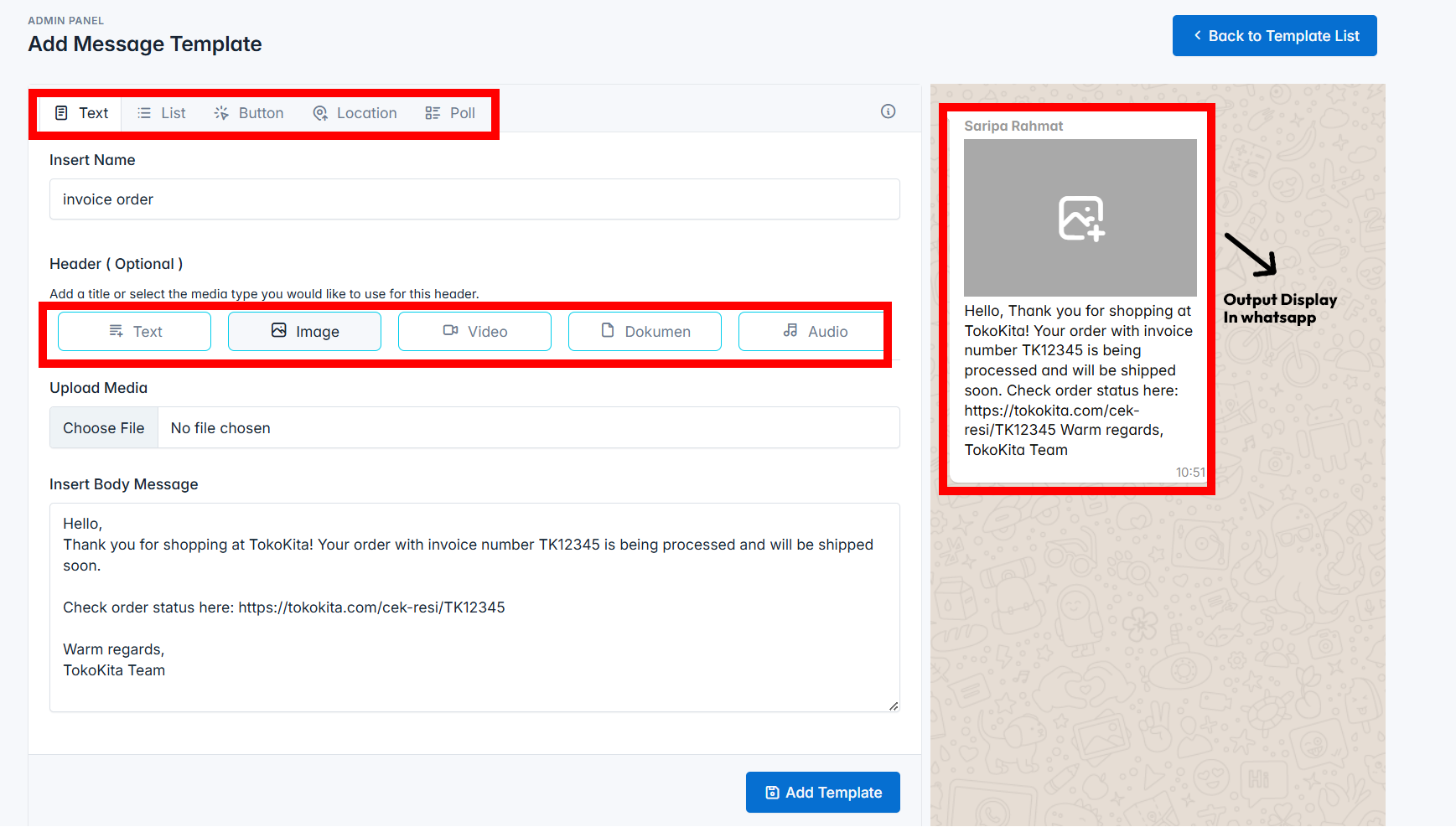
📩 This is what the results will look like when this message is sent to WhatsApp:

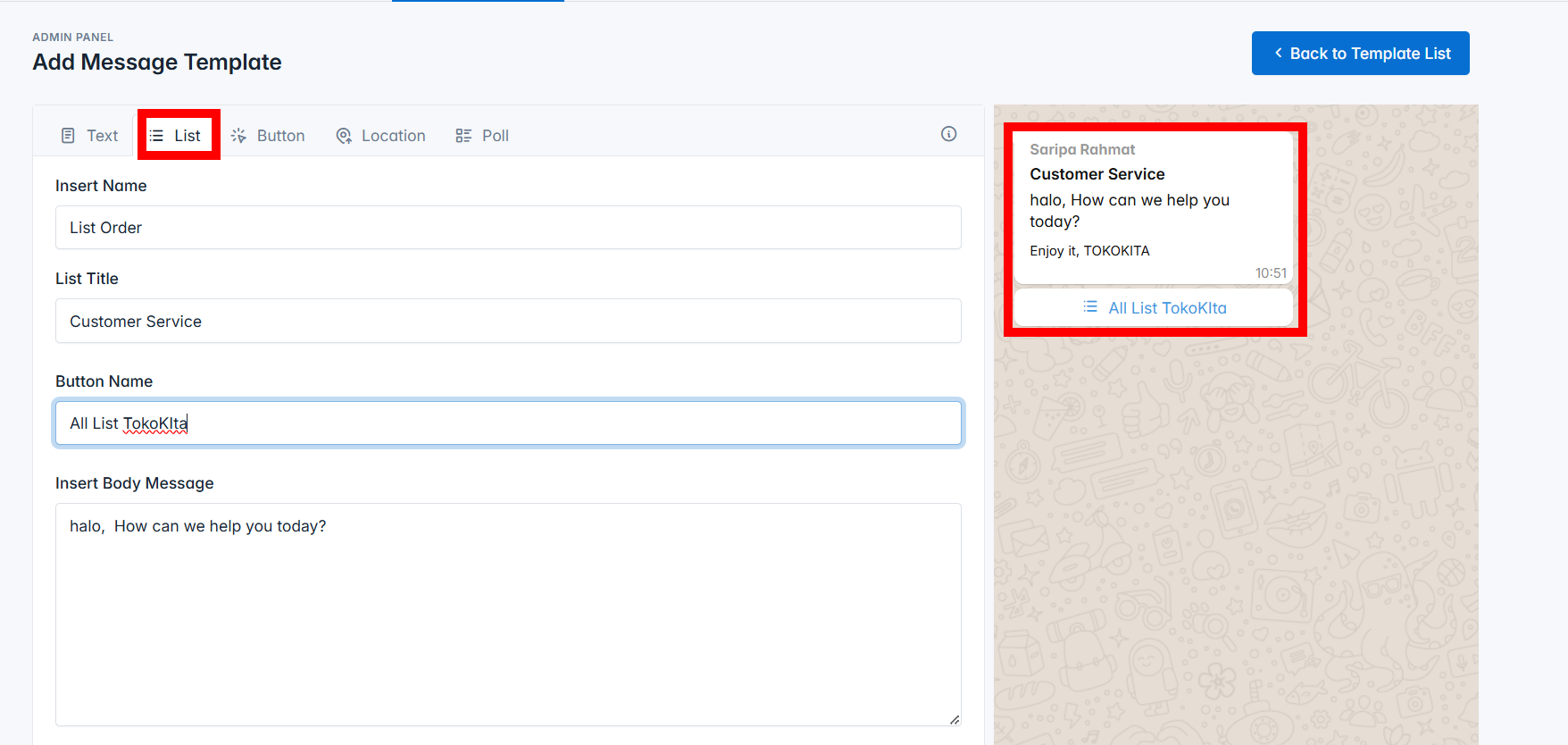
📝 NOTE: can delete and add options
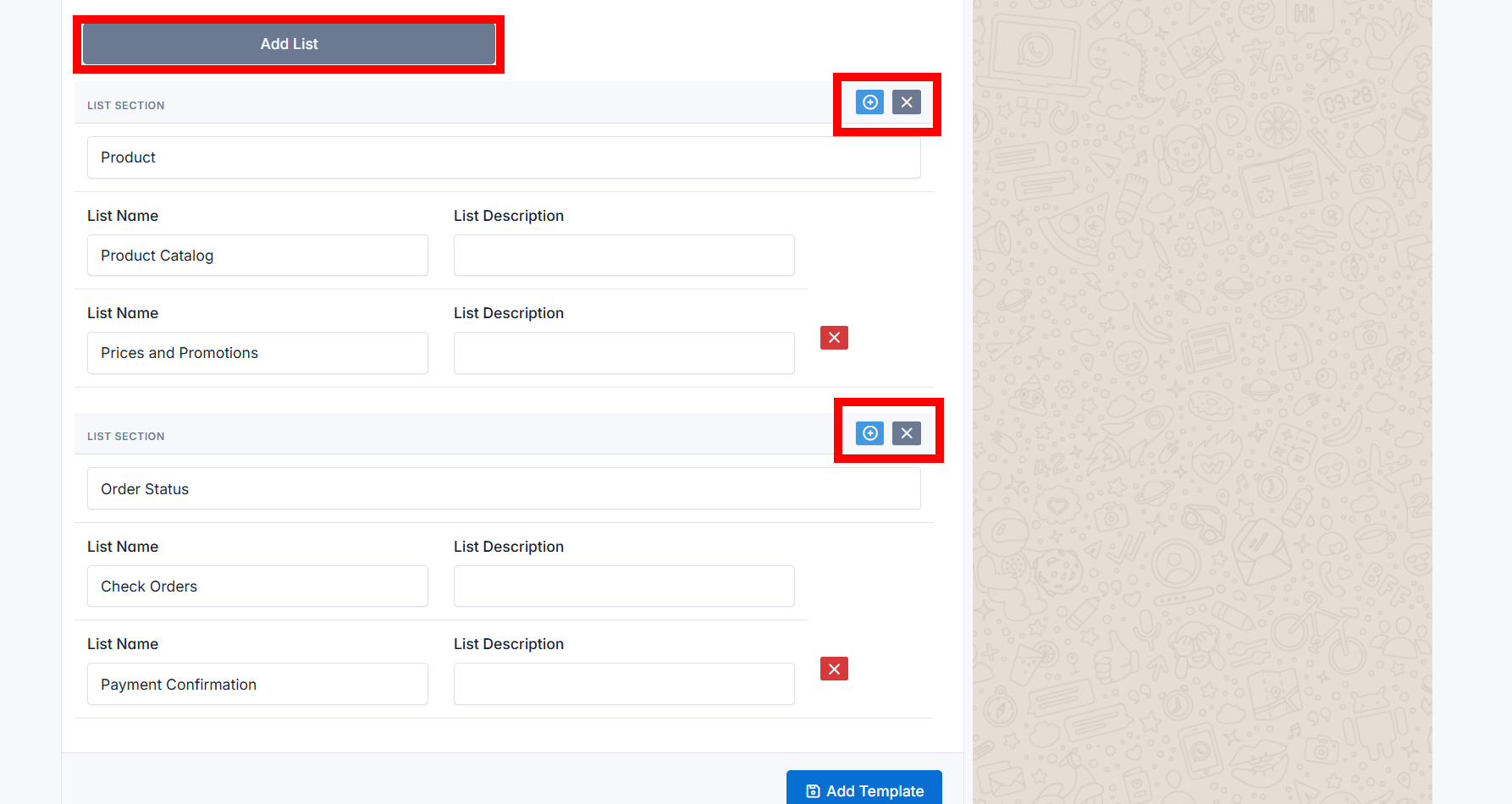
📩 This is what the results will look like when this message is sent to WhatsApp:
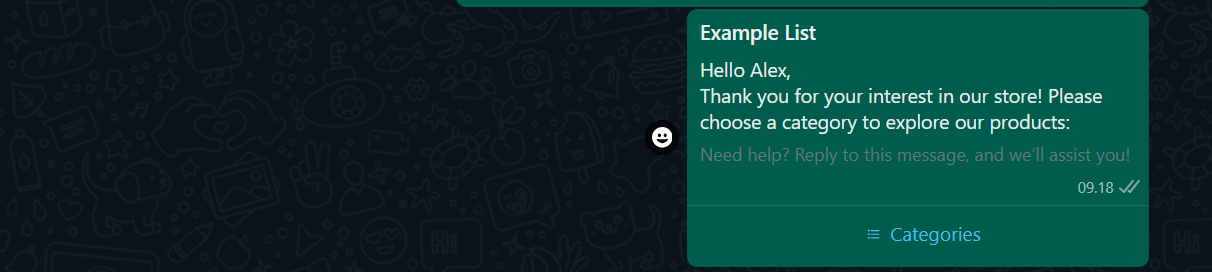
And This is when click the Button Name List
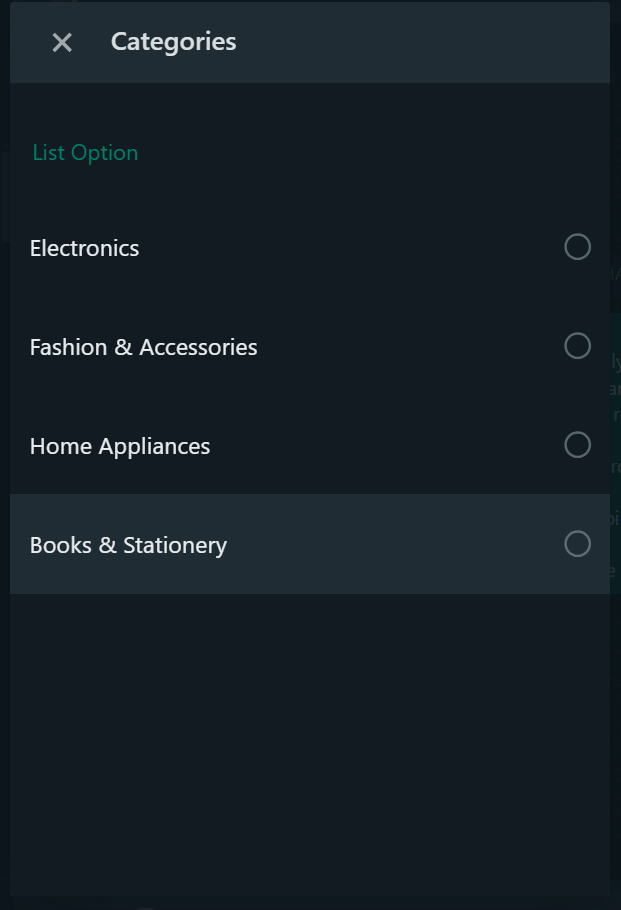
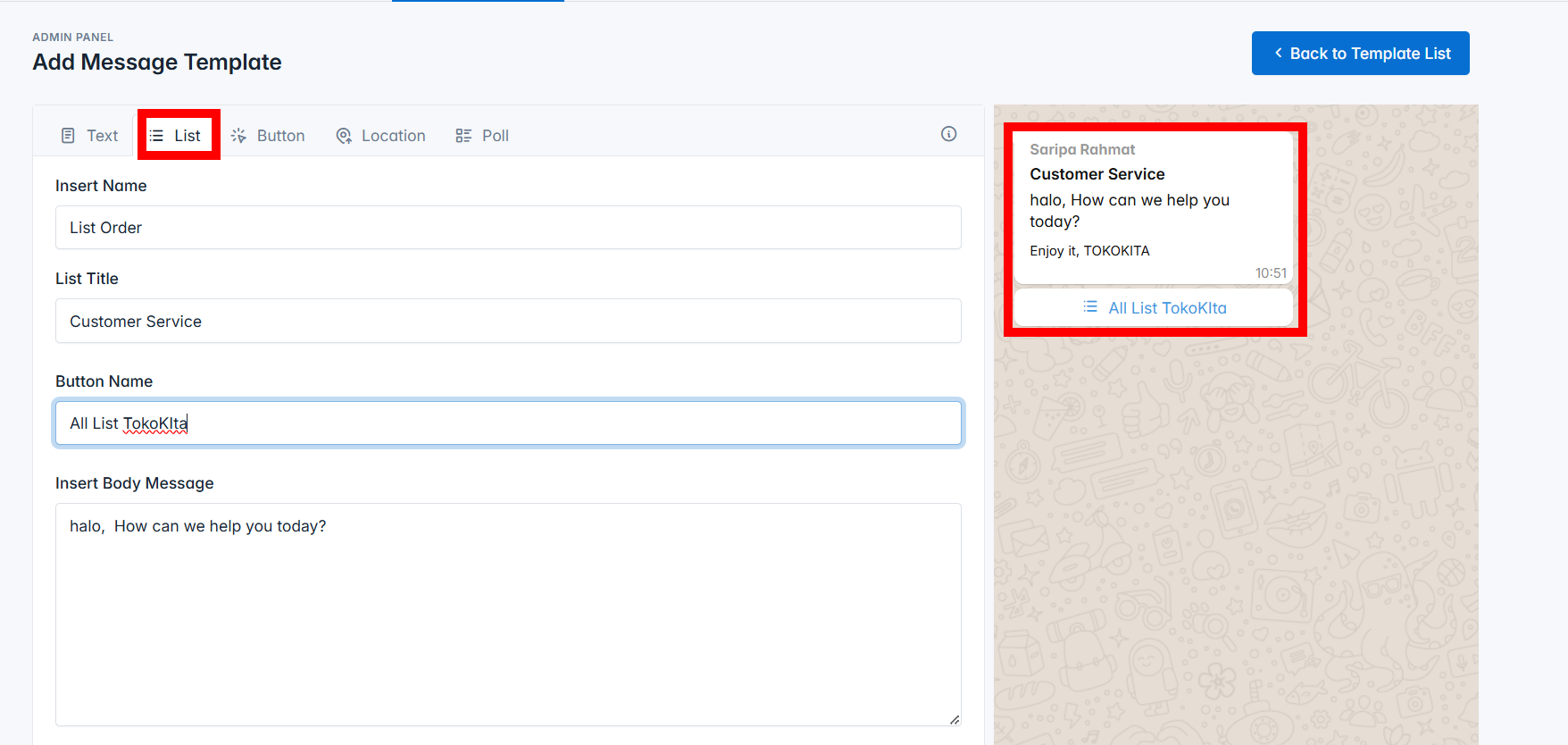
📝 NOTE: can delete options
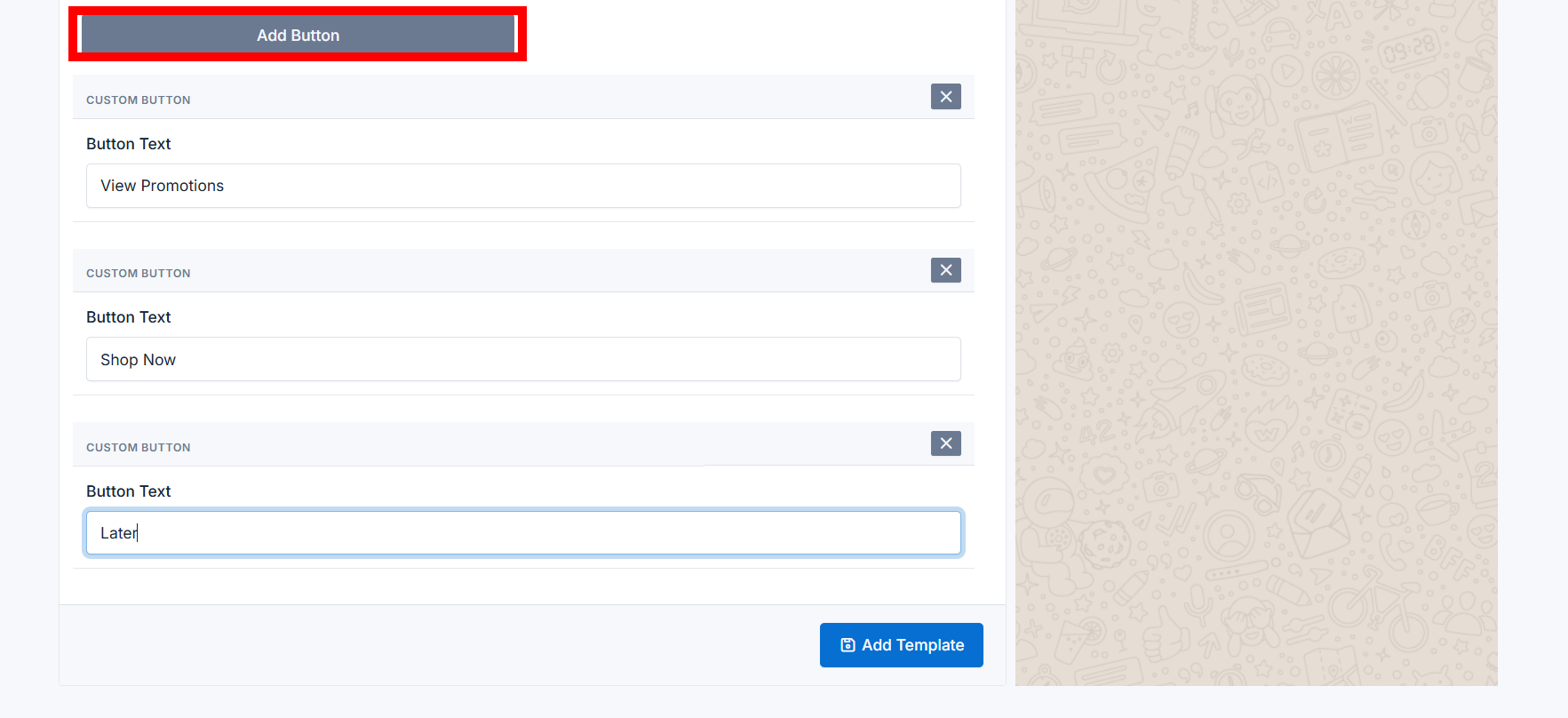
📩 This is what the results will look like when this message is sent to WhatsApp:
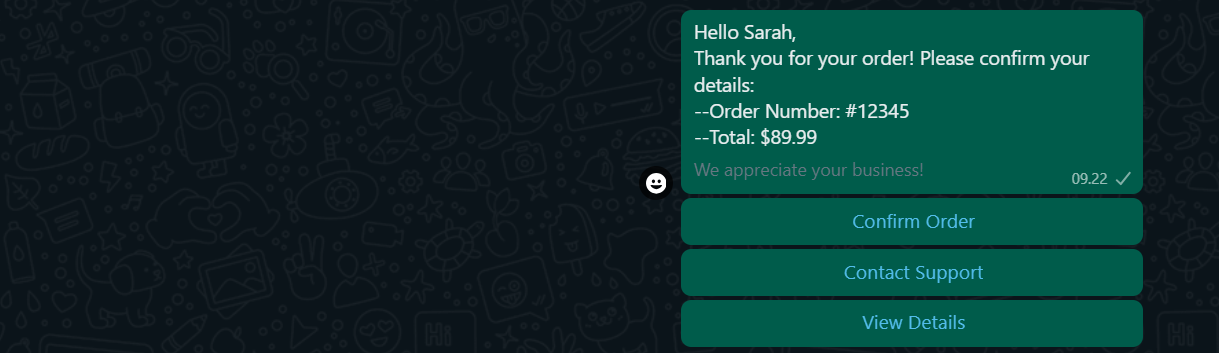
📝 NOTE : Use coordinate for the location

📩 This is what the results will look like when this message is sent to WhatsApp:
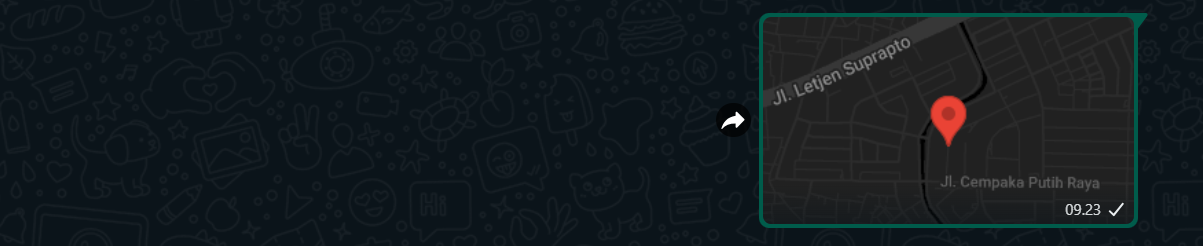
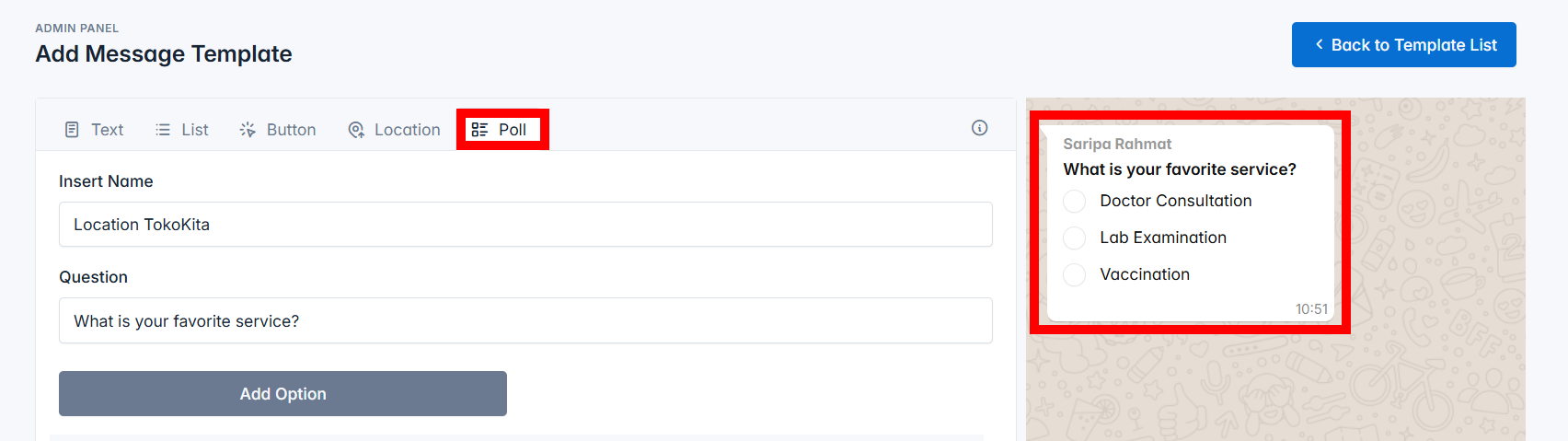
📝 NOTE: can delete options
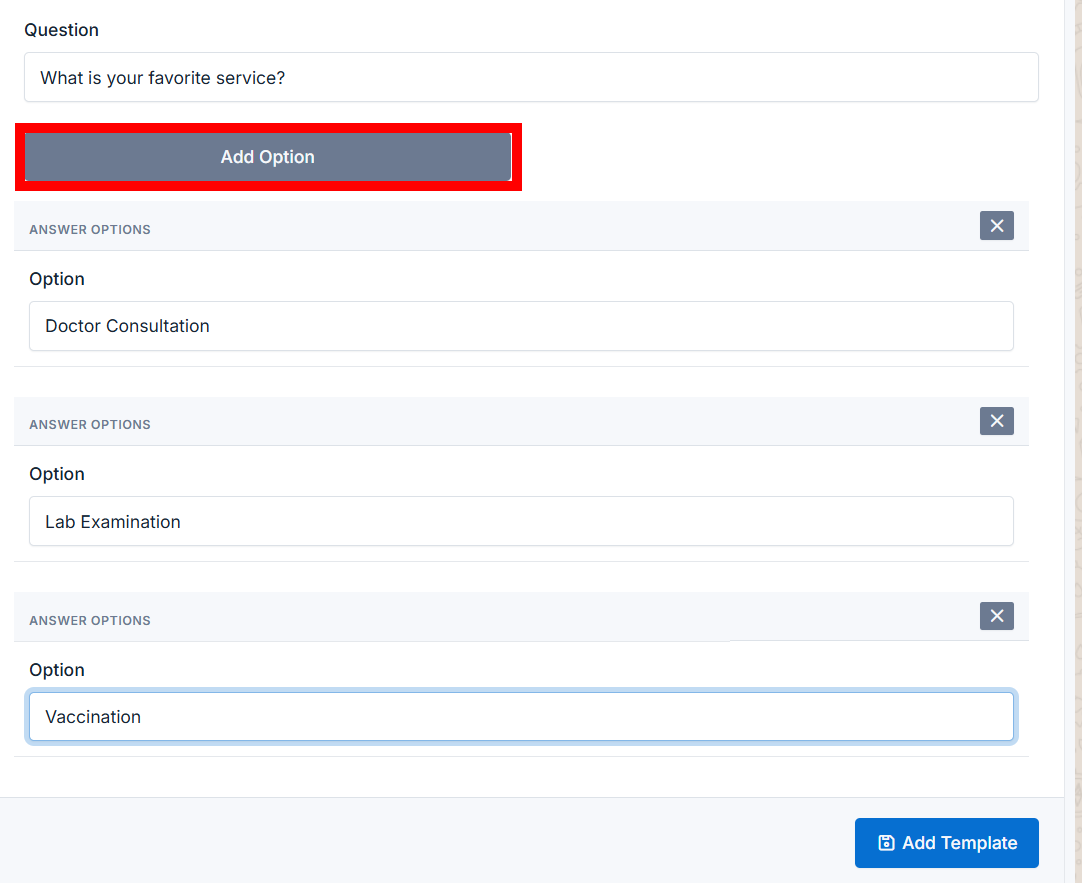
📩 This is what the results will look like when this message is sent to WhatsApp:
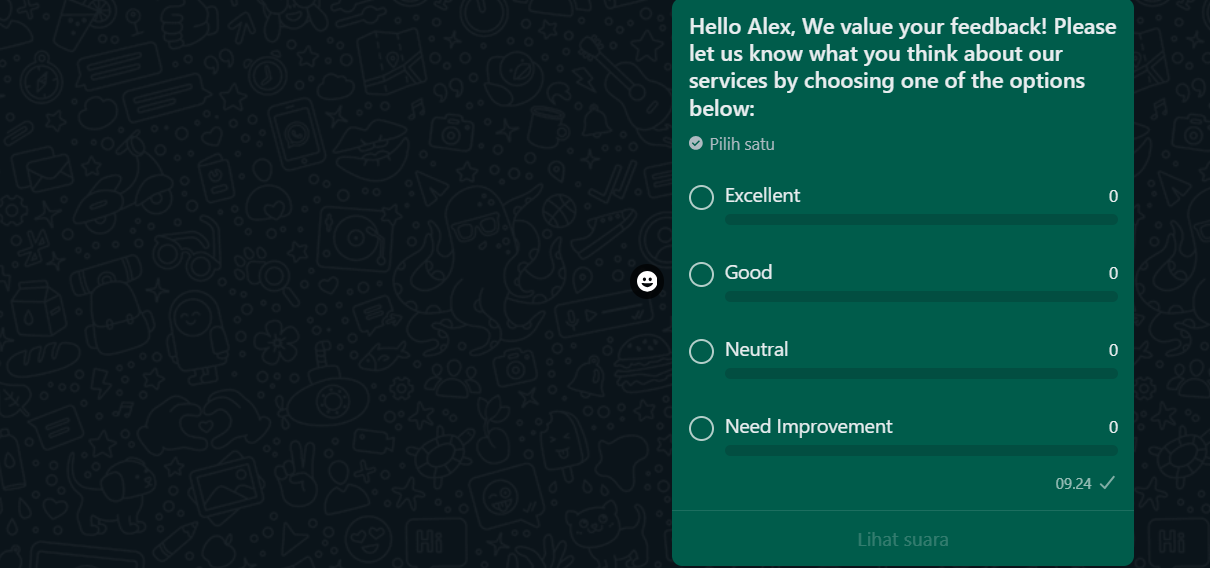
3. Preview and Save
-Regardless of the message type you create, we provide several variables that can be used to insert specific data, making your WhatsApp messages more dynamic and personalized.
As the name suggests, these variables are used exclusively for bulk messaging.
{store} - Variable to refer to or use the Contact Name{phone} - Variable to refer to or use the Contact Number{email} - Variable to refer to or use the Contact Email{address} - Variable to refer to or use the Contact AddressAs the name implies, these variables are used specifically for user registration notifications.
{business_name} - Variable to refer to the Business or Merchant Name of the registering user{name} - Variable to refer to or use the Name of the registering user{email} - Variable to refer to or use the User's Email{phone} - Variable to refer to or use the User's WhatsApp Number{date} - Variable to refer to or use the User's Registration Date{app_name} - Variable to refer to or use the Application NameAs the name suggests, these variables are used specifically for notifications to the admin when a user purchases a subscription service.
{business_name} - Variable to refer to the Business Name of the user{name} - Variable to refer to or use the User's Name{package_name} - Variable to refer to or use the Name of the Purchased Service{subtotal} - Variable to refer to or use the Total Subscription Cost{date} - Variable to refer to or use the Purchase Date{app_name} - Variable to refer to or use the Application NameAs the name indicates, these variables are used for notifications related to payments, both for notifying admins about payments and for informing users or customers.
{business_name} - Variable to refer to the Business Name of the user{name} - Variable to refer to or use the User's Name{package_name} - Variable to refer to or use the Name of the Purchased Service{payment_amount} - Variable to refer to or use the Total Amount Paid{from_bank} - Variable to refer to or use the Source Bank of the Payment{to_bank} - Variable to refer to or use the Destination Bank of the Payment{date} - Variable to refer to or use the Purchase Date{app_name} - Variable to refer to or use the Application NameAs the name suggests, these variables are used for notifications related to the activation of subscription services purchased by users or customers.
{name} - Variable to refer to or use the User's Name{package_name} - Variable to refer to or use the Name of the Activated Service{active_date} - Variable to refer to or use the Activation Date{expire_date} - Variable to refer to or use the Service Expiry Date