


Before starting, ensure you have prepared the master data and contact information. Review the Master Data documentation. Also, check the General Settings to select the method for sending WhatsApp messages from multiple numbers or accounts. Additionally, make sure the CronJob is running, as this messaging system uses CronJob to execute commands.
Contrary to what you might expect, where sending a bulk message would instantly deliver messages to all numbers, this method could result in your WhatsApp account being blocked immediately. Instead, this system uses a queuing method with a two-minute interval between each number. For instance, sending a message to ten numbers will take twenty minutes for all recipients to receive the message. This approach ensures the safety of your WhatsApp account.
To start sending bulk messages, go to the WhatsApp Blasting menu and click the Add Data button.
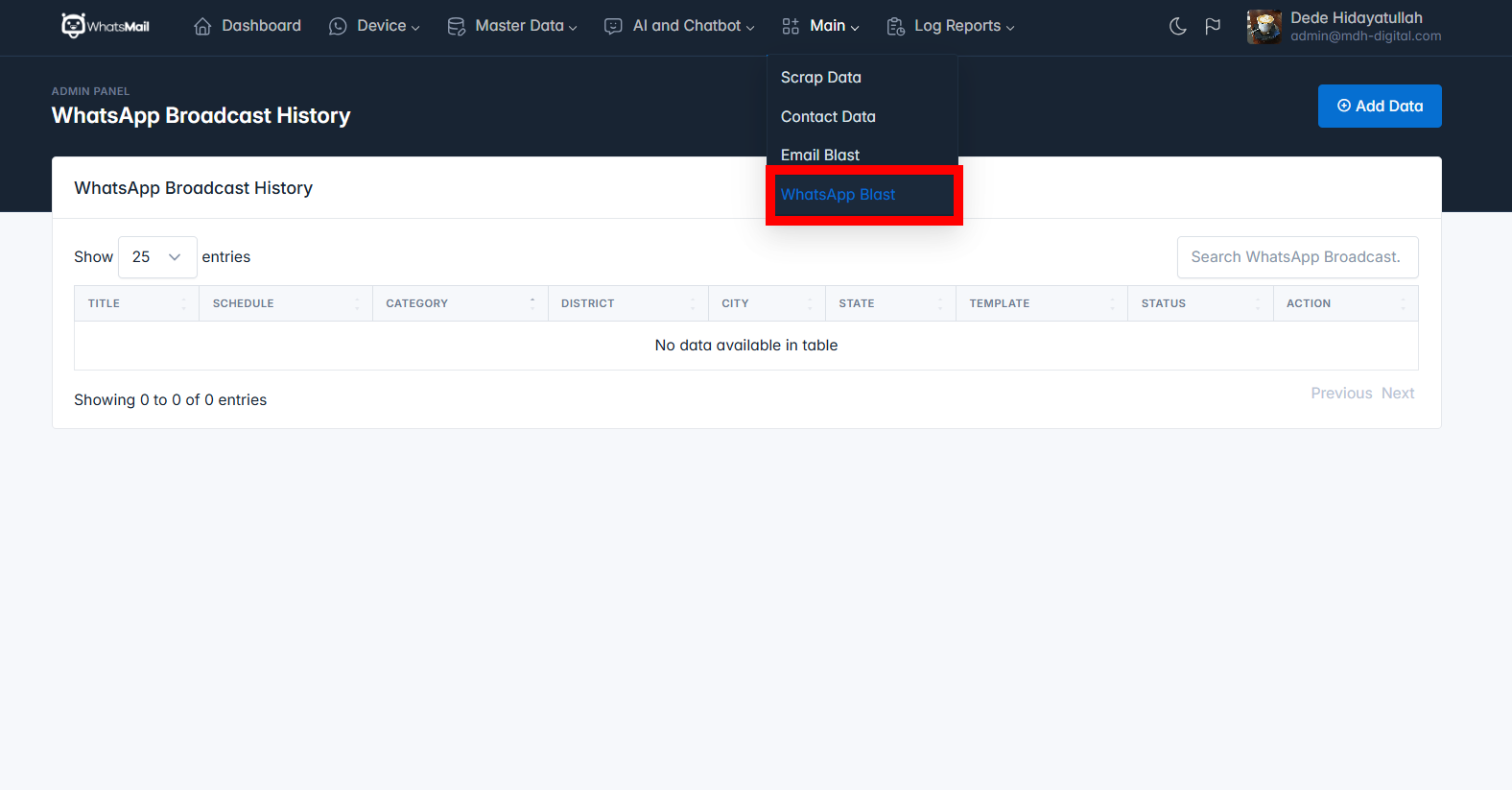
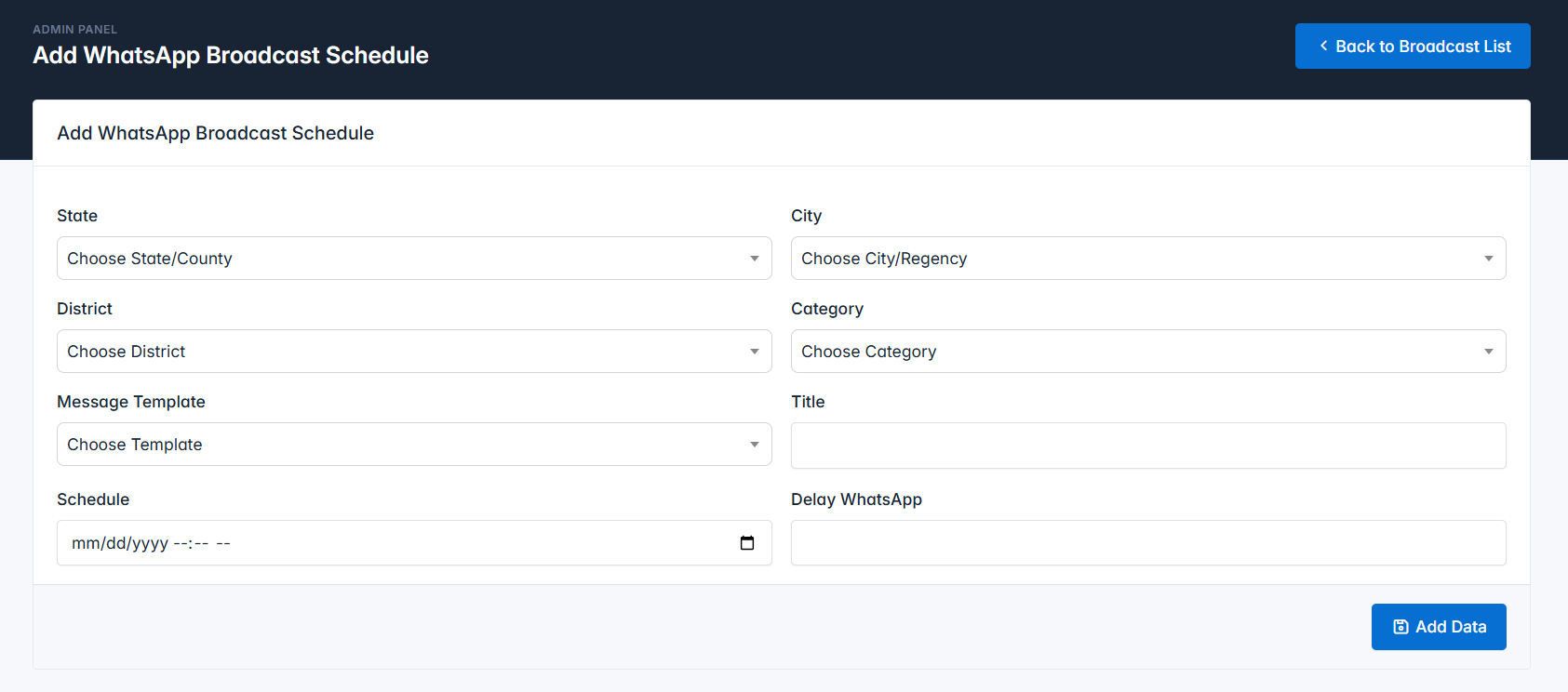
Note: Unlike the data scraping process that requires filling out all fields, here you can leave the Sub-District field empty to include messages for the entire city.
Similar to data scraping, when you first add a blasting schedule, the Status will automatically be set to active and will revert to Inactive once the process is complete.
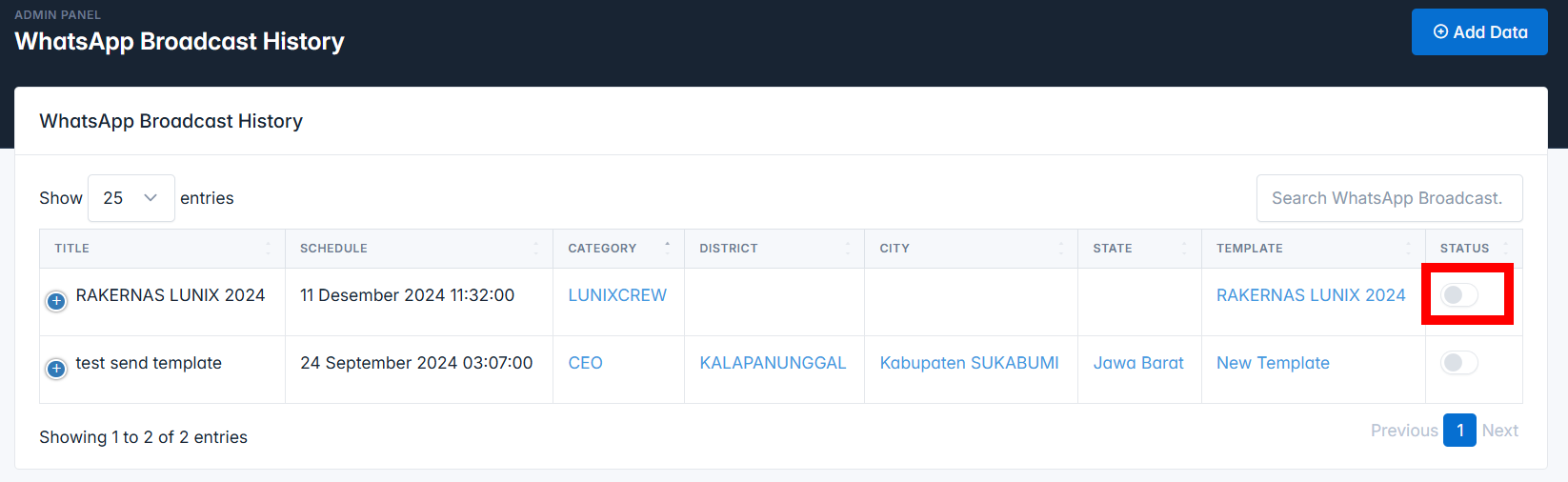
To view the details of the sent numbers, click the detail button in the blast history list.
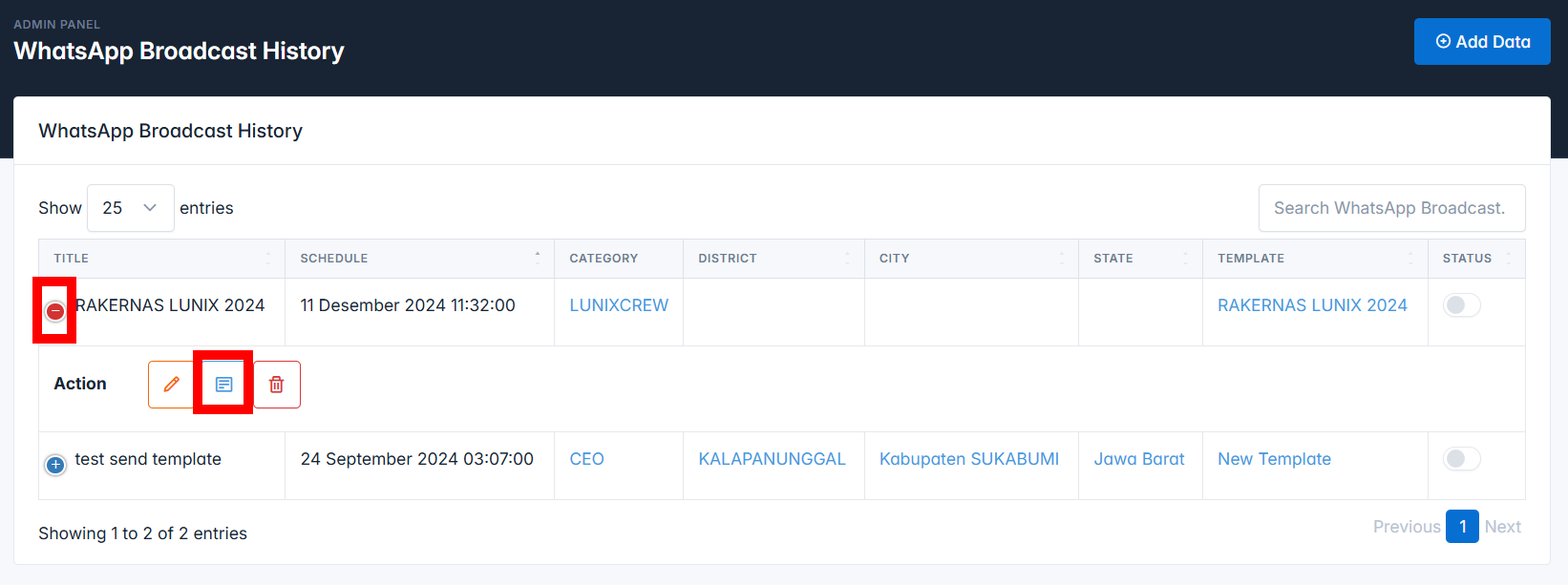
On the detail page, you can see all the blasting data that is scheduled or has been completed. To check which messages have been sent and which haven't, you can look at the status for each number. If the status is still active, it means the message is in the queue, and if it is inactive, it has been sent.
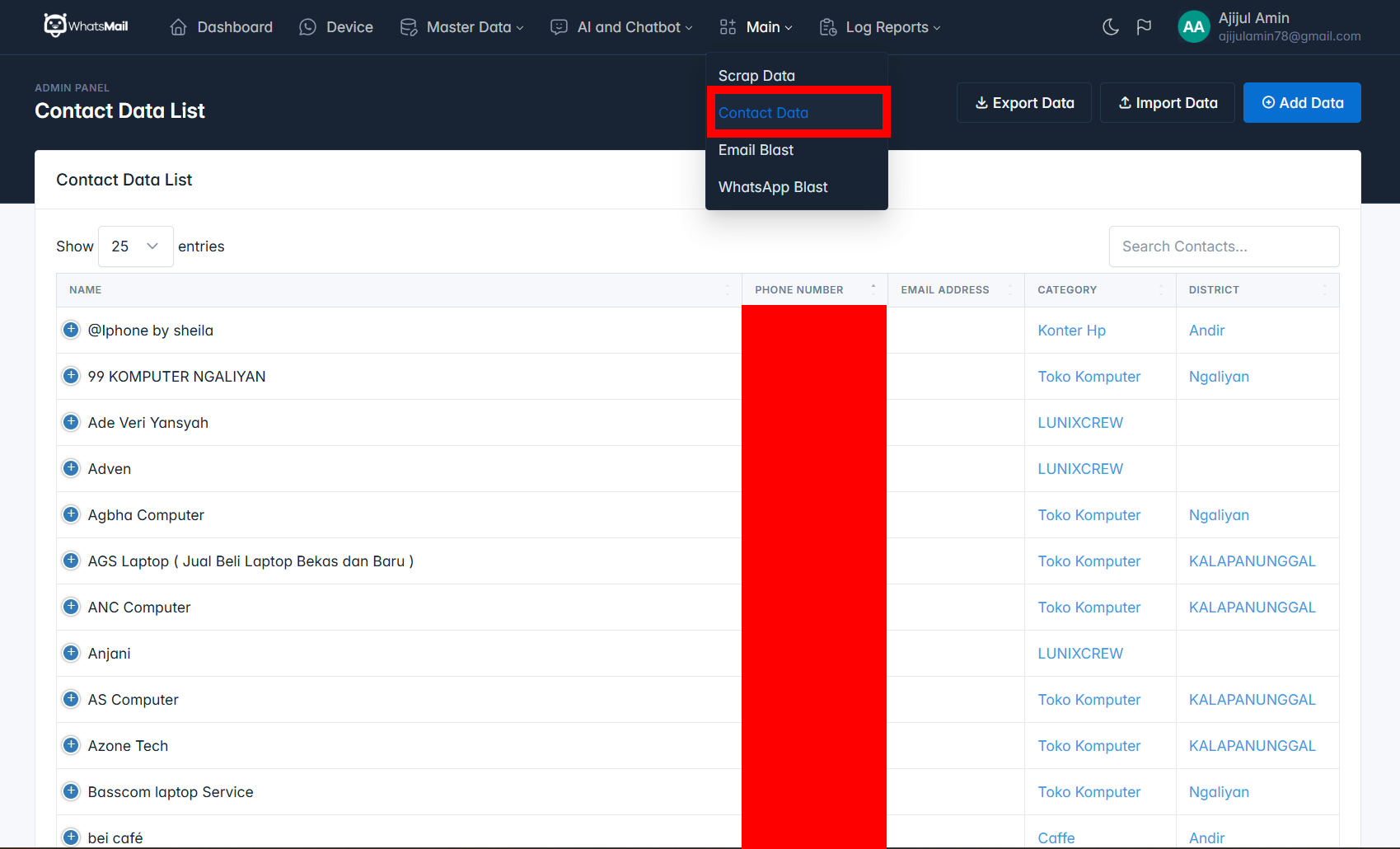
Additionally, the status on the detail page is useful for resending messages. If you want to resend messages to all numbers, you should update the status on the blast history list page, not on the detail page.