


Open the URL or domain where you are installing the application. You will automatically be redirected to the installation steps.
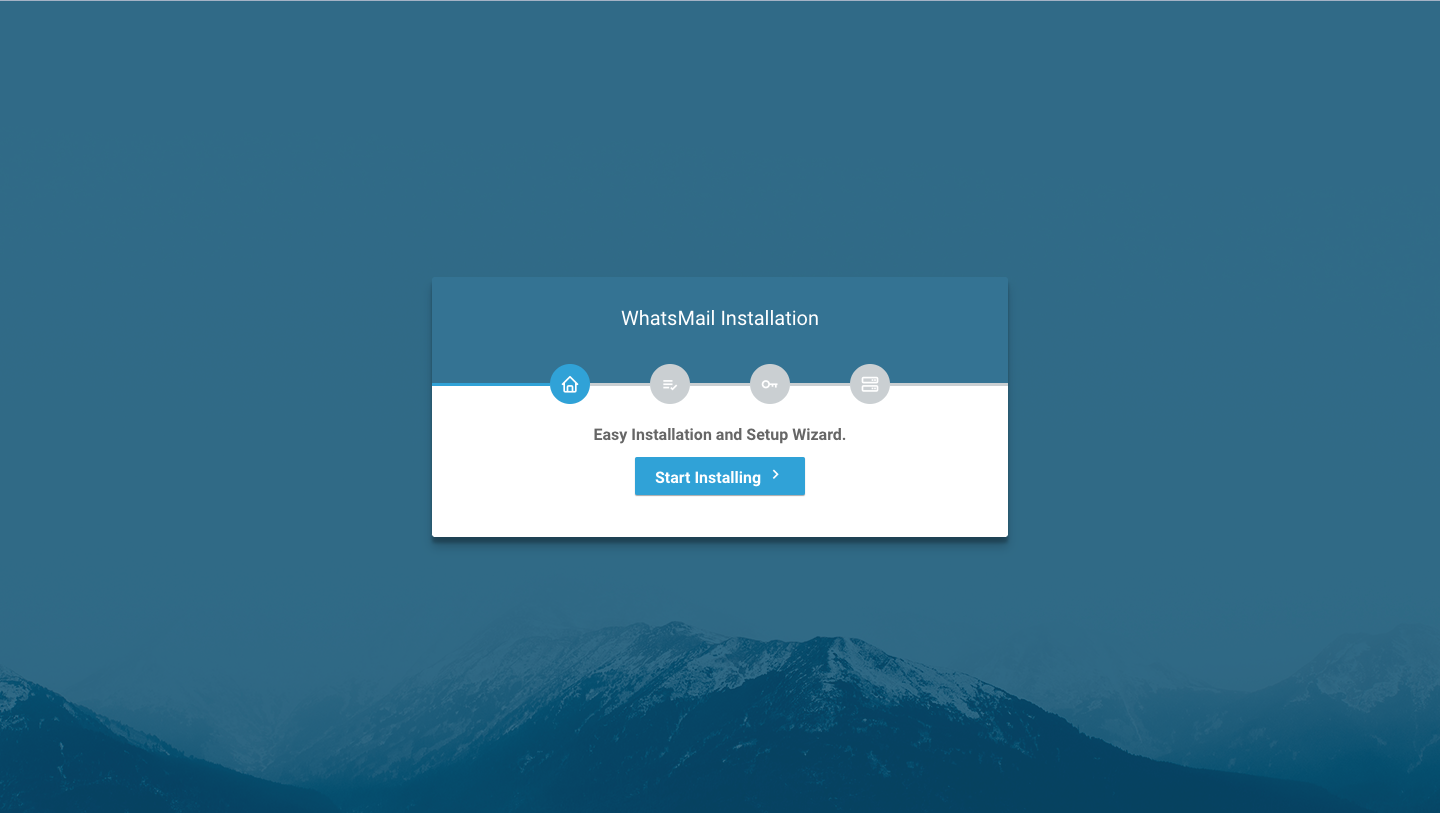
The application will check the requirements as explained in the Requirements section.
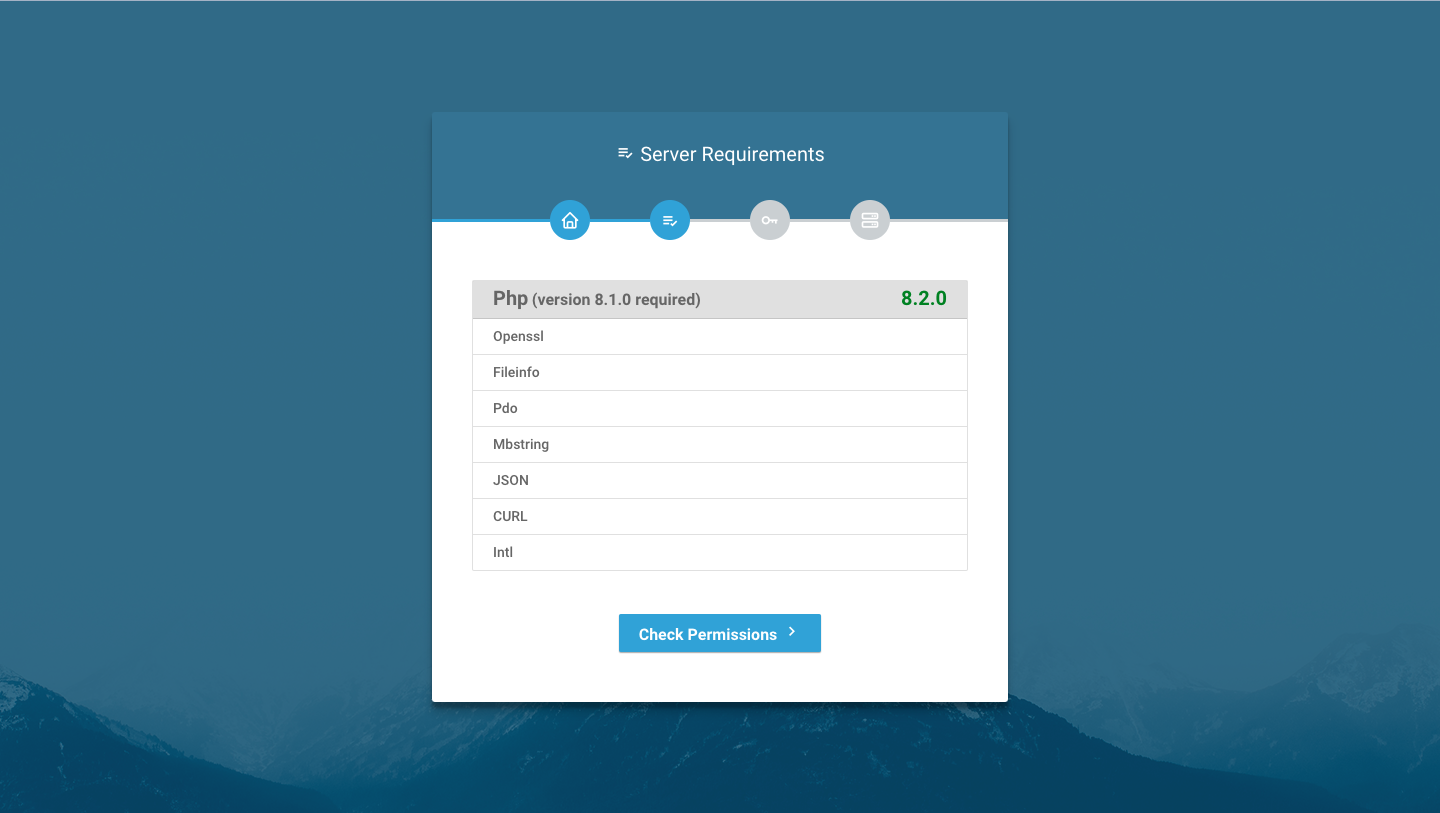
The application will then check the folder permissions for several directories that will be used for storing images and other assets.
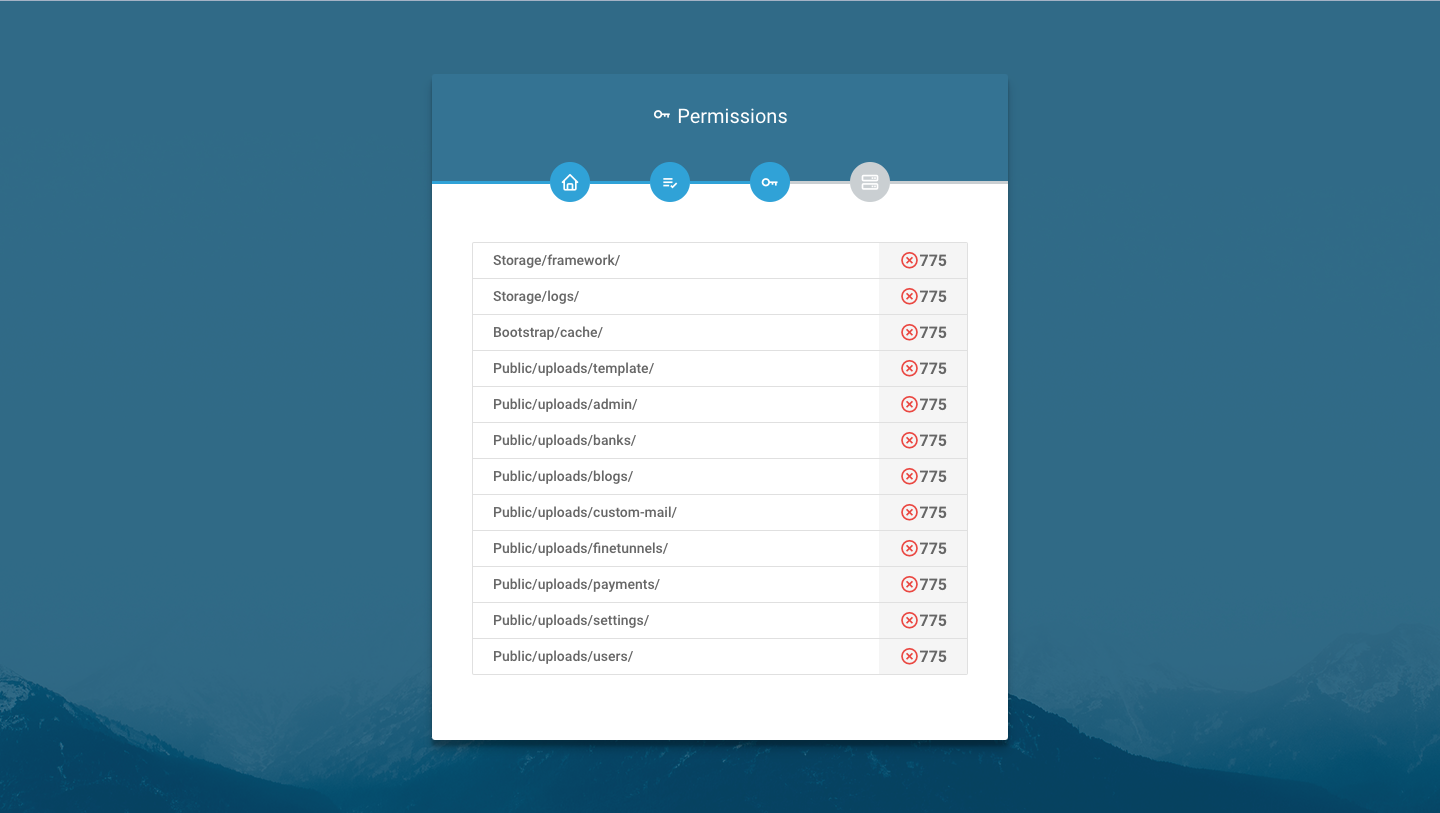
Below is a list of folders that you need to update their permissions:
storage/framework (775) storage/logs (775) bootstrap/cache/ (775) public/uploads/template/ (775) public/uploads/admin/ (775) public/uploads/banks/ (775) public/uploads/blogs/ (775) public/uploads/custom-mail/ (775) public/uploads/finetunnels/ (775) public/uploads/payments/ (775) public/uploads/settings/ (775) public/uploads/users/ (775) Fill in the installation forms with the application name and the database you created earlier.
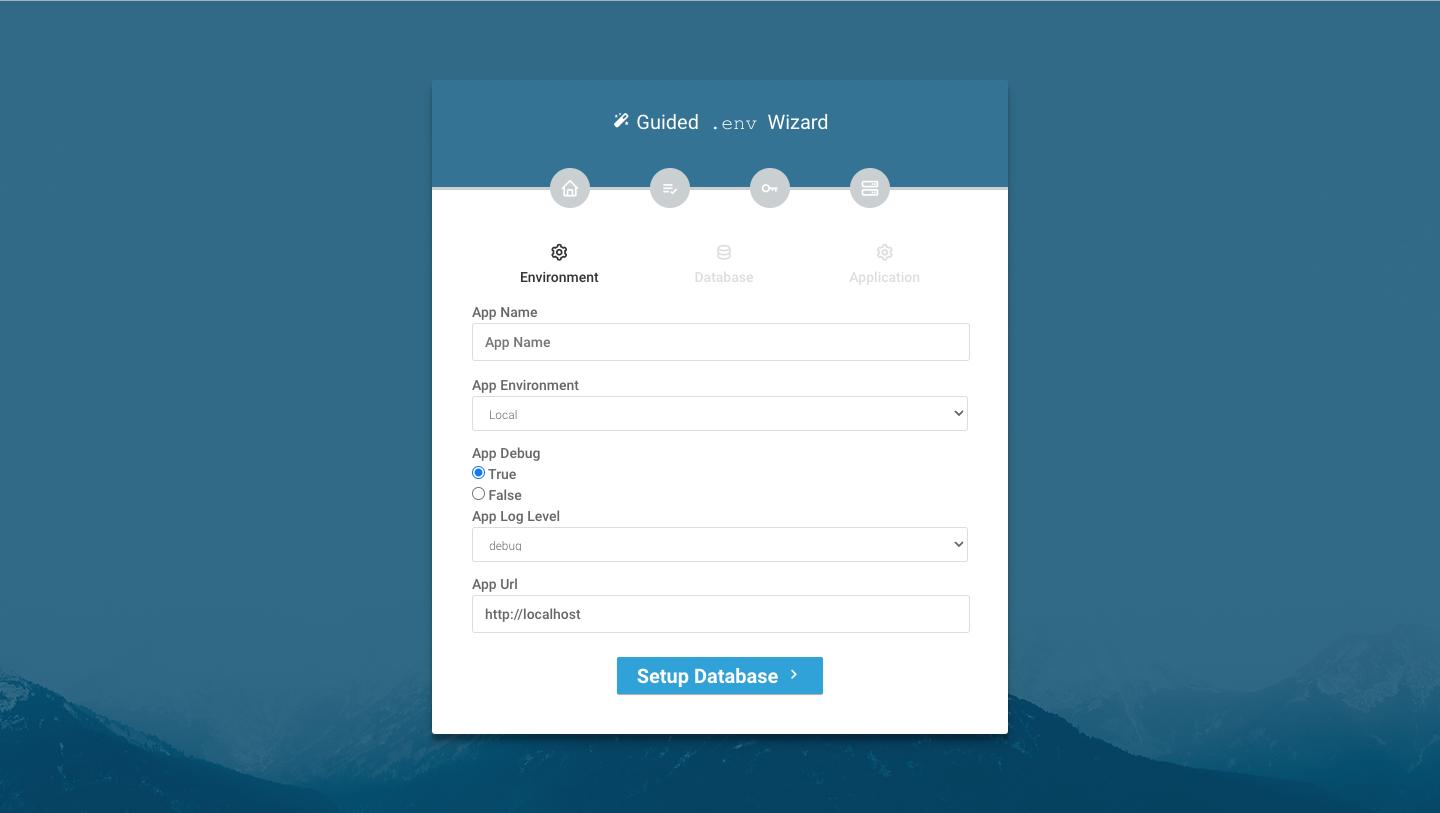
The installation is successful if there are no error signs like the one shown in the image below.
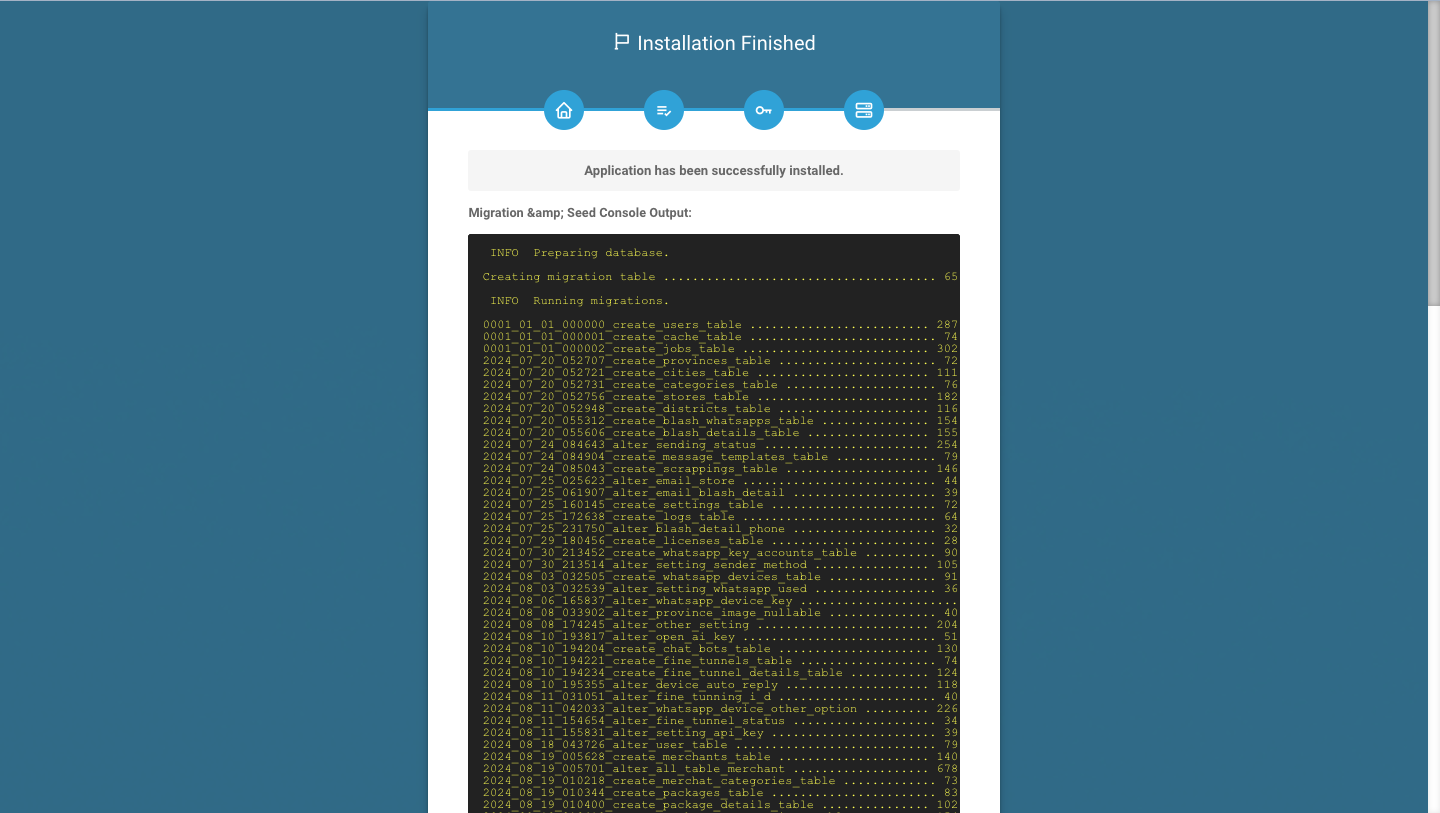
Scroll down until you find the exit button, which will take you to the login page.
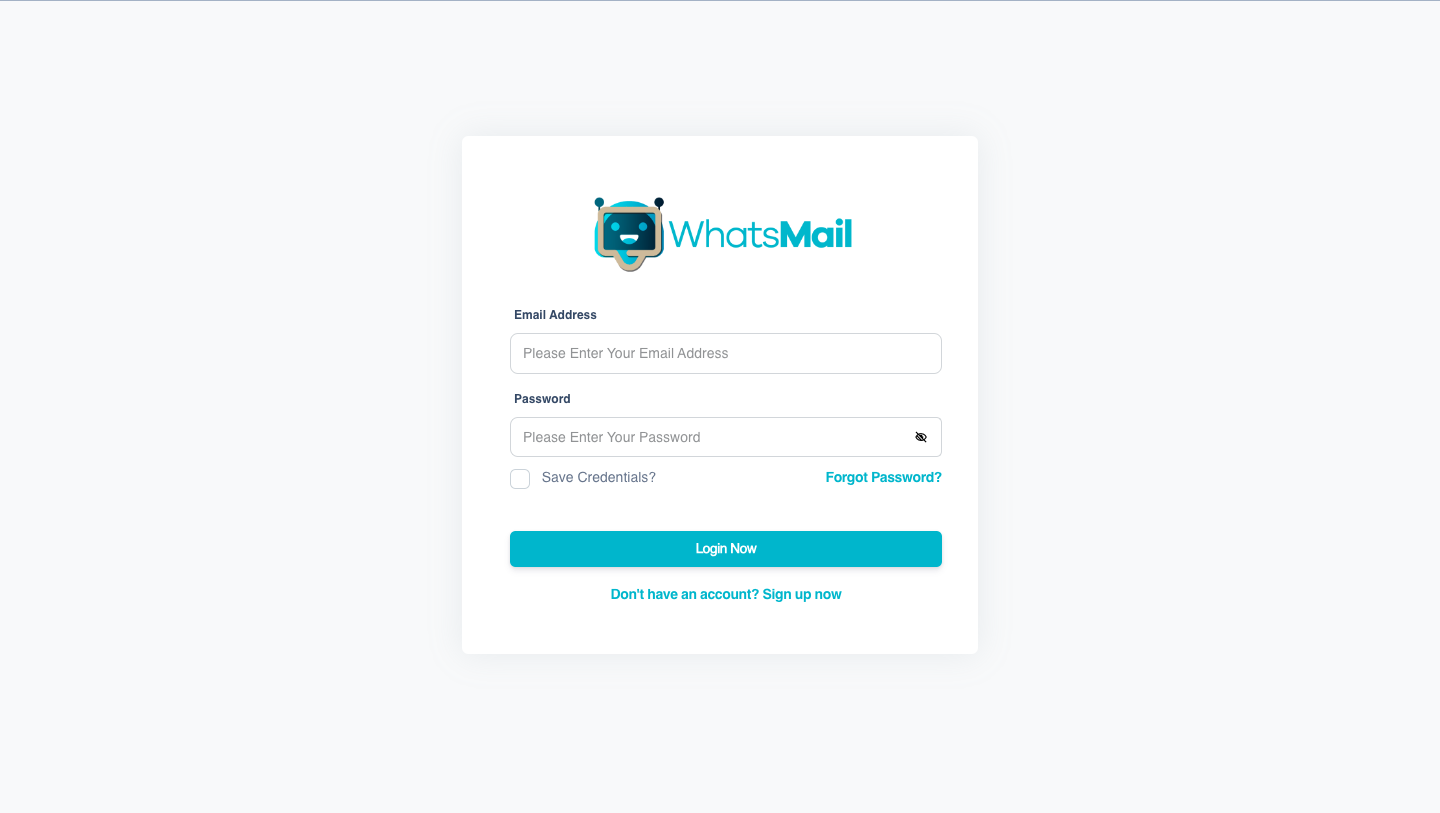
Default login credentials are as follows: